HL-5370DW/HL-5370DWT
FAQs & Troubleshooting |

HL-5370DW/ HL-5370DWT
Date: 01/17/2014 ID: faq00000068_011
How do I install additional memory?
Follow the procedure below to install additional memory.
-
Turn off the printer power switch, and then unplug the printer. Disconnect the interface cable from the printer.
Be sure to turn off the printer power switch before you install or remove the DIMM.
-
Remove the DIMM cover.
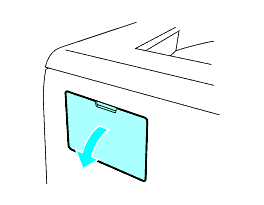
-
Unpack the DIMM and hold it by the edges.
To prevent damage to the printer from static electricity, DO NOT touch the memory chips or the board surface.
-
Hold the DIMM by the edges and align the notches in the DIMM with the protrusions in the slot.
Insert the DIMM diagonally (1), then tilt it toward the interface board until it click into place (2).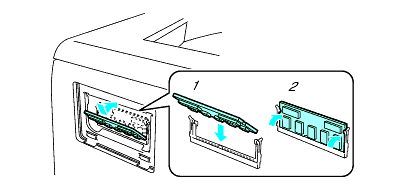
-
Put the DIMM cover back on.
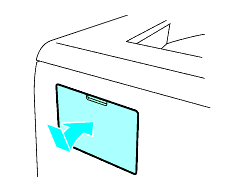
-
Reconnect the interface cable to your printer. Plug the printer back in, and then turn on the power switch.
To make sure that you have installed the DIMM properly, you can print the printer settings page that shows the current memory size.
HL-5240, HL-5250DN, HL-5280DW, HL-5340D, HL-5350DN, HL-5370DW/HL-5370DWT
If you need further assistance, please contact Brother customer service:
Content Feedback
Please note this form is used for feedback only.