HL-5040
FAQs & Troubleshooting |

HL-5040
Date: 10/27/2017 ID: faq00002656_002
I cannot print from my computer via network. (For Macintosh)
Please follow the steps below to solve this problem:
Step 1.Check the connection
- Verify that the LAN cable and the power cord of the Brother machine are connected. If the power cord is connected to a surge protector or power switch, remove the cord from the device and connect it directly to the outlet.
-
Verify that the Brother machine and your computer are connected by a Peer-to-Peer environment. There is no central server controlling file access or printer sharing.
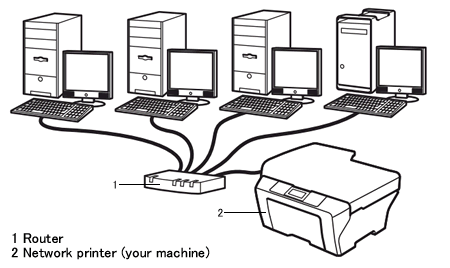
- Verify that the Link light of the router or the hub is ON.
Step 2.Check the IP Address
Verify that both IP addresses of your computer and the Brother machine are correct and located in the same segmentation following the instructions below:
A: How to check the IP address of your computer
-
Click Apple Menu and select System Preferences...
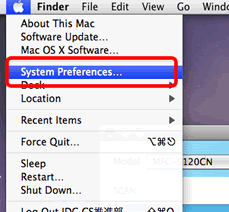
-
Click Network.
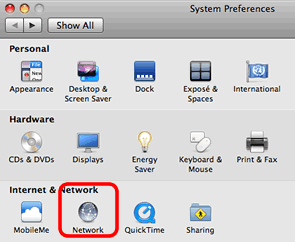
-
Click Advanced.
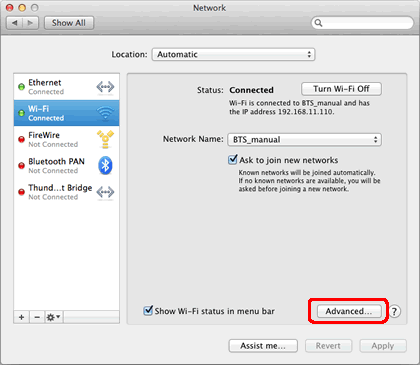
-
Click TCP/IP and check the IPv4 Address and Subnet Mask.
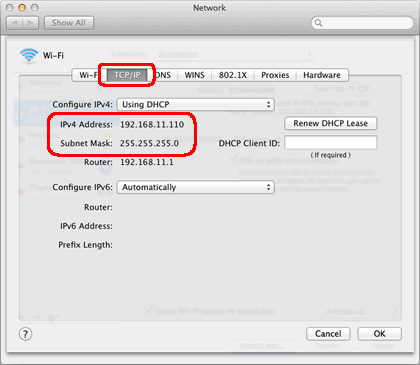
Please make sure that the Subnet Mask is "255.255.255.0".
If your Subnet Mask is different, please consult a network administrator to solve the problem. (This FAQ is not applicable for your network environment.)
If your Subnet Mask is 255.255.255.0, continue to the following instructions below.
B: How to check the IP address of your Brother machine
If your Brother machine was purchased Network Ready, then the IP address can be determined via the control panel of the Brother machine or by printing a Report Page which is called User Settings list or Network Configuration (Network Config) list. For more information on how to find the IP address on the control panel of the machine or print a Report Page, please refer to the User's Guide or Network User's Guide for your machine. The latest User's Guide or Network User's Guide is available in the Manuals section.
C: How to verify that both IP addresses of your computer and the Brother machine are correct and located in the same segmentation.
C-1: Please make sure all the followings points from a to c are applicable for both IP addresses of your computer and your Brother machine.
-
The addresses (bold texts) are same as below:
PC IP address: 192.168.1.2
Brother machine IP address: 192.168.1.199 - The end addresses are different and the address is within 2-254.
- The addresses are unique among all connected devices on your network environment.
C-2: Please check the chart listed below.
If both IP addresses are following all the above points, check Case A
If either IP address is not following one of the above points, check Case B.
You can check the Boot Method or IP Config listed in the User Settings or Network Configuration list.
|
Case A: IP addresses are correct |
Case B: IP addresses are incorrect |
||
|
Boot Method or IP Config : Auto |
Boot Method or IP Config: Static |
Boot Method or IP Config : Auto |
Boot Method or IP Config : Static |
| Reset all network settings of your Brother machine. | Reset all network settings of your Brother machine and reset the IP address manually. | Reset all network settings of your Brother machine. If the IP address is still incorrect, set the IP address manually. (This changes Boot Method or IP Config to "Static".) |
Reset the IP address manually. |
-
To see how to reset the network setting of the Brother machine, refer to the Related FAQs at the end of this page.
You can also check the instructions in the Network User's Guide. (The latest Network User's Guide is available in the Manuals section.) - Before resetting, make sure the machine is not operating, then disconnect all the cables from the machine.(except power cable)
Step 3.Make sure your router allows communication on the network via Bonjour
Does the router support Bonjour communication?
The router may be set to block Bonjour communication.
Refer to the support documentation for your router and check the router settings.
If you don't know whether the router supports Bonjour or the method for changing the settings, contact the router manufacturer.
Step 4.Restart the router or hub
Try restarting the router or hub.
If you still have problems after changing the Firewall settings, please contact Brother Customer Service from "Contact Us".
Related FAQs
DCP-7020, DCP-8020, DCP-8025D, DCP-8040, DCP-8045D, FAX-1920CN, FAX-1940CN, FAX-4750e, FAX-5750e, HL-1230, HL-1240, HL-1250, HL-1270N, HL-1435, HL-1440, HL-1450, HL-1470N, HL-1650, HL-1670N, HL-1850, HL-1870N, HL-2040, HL-2070N, HL-2460, HL-2600CN, HL-2700CN, HL-3040CN, HL-3045CN, HL-3450CN, HL-4000CN, HL-4200CN, HL-5040, HL-5050, HL-5070N, HL-5140, HL-5150D, HL-5170DN, HL-5350DN, HL-6050D, HL-6050DN, HL-7050, HL-7050N, HL-8050N, MFC-3240C, MFC-3320CN, MFC-3340CN, MFC-3820CN, MFC-420CN, MFC-5200C, MFC-5440CN, MFC-5460CN, MFC-5840CN, MFC-5860CN, MFC-620CN, MFC-7220, MFC-7225N, MFC-7420, MFC-7820N, MFC-8220, MFC-8420, MFC-8440, MFC-8640D, MFC-8820D, MFC-8820DN, MFC-8840D, MFC-8840DN, MFC-9420CN, MFC-9700, MFC-9800, NC-2100p, NC-2200w, NC-4100h, NC-6100h, NC-8100h, NC-9100h
If you need further assistance, please contact Brother customer service:
Content Feedback
Please note this form is used for feedback only.