HL-4570CDWT
FAQs & Troubleshooting |

HL-4570CDWT
Date: 08/30/2010 ID: faq00000273_019
Clean the inside of the machine
Follow the steps below to clean the inside of the machine:
DO NOT use cleaning materials that contain ammonia, alcohol, any type of spray, or any type of flammable substance to clean the outside or inside of the machine. Doing this may cause a fire or electrical shock.
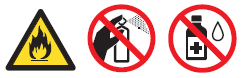
- Turn off the machine's power switch. Disconnect all interface cables, and then unplug the AC power cord.
- Press the front cover release button and then open the front cover.
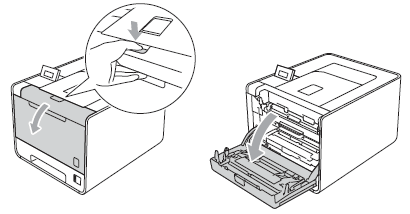
- Hold the green handle of the drum unit. Pull the drum unit out until it stops.
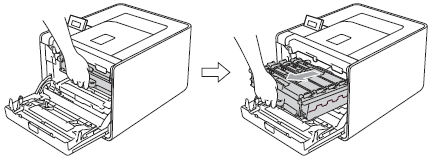
- Turn the green lock lever (1) at the left of the machine counterclockwise to the release position.
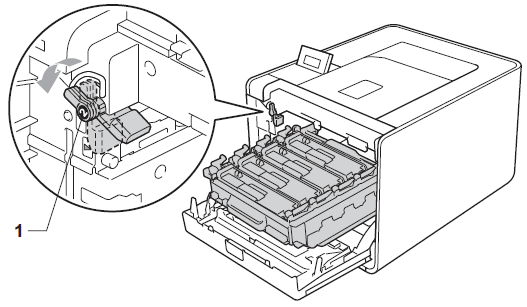
- Holding the green handles of the drum unit, lift the front of the drum unit and remove it from the machine.
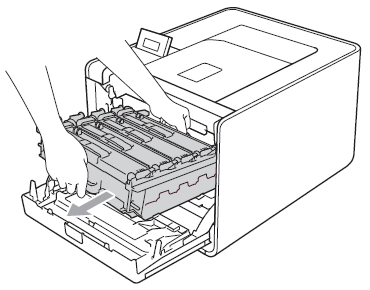
- Be careful not to inhale toner.
- We recommend that you place the drum unit on a clean, flat surface with a piece of disposable paper underneath it in case you accidentally spill or scatter toner.
- Hold the green handles of the drum unit when you carry it. DO NOT hold the sides of the drum unit.
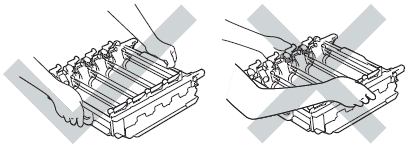
To prevent damage to the machine from static electricity, DO NOT touch the electrodes shown in the illustration.
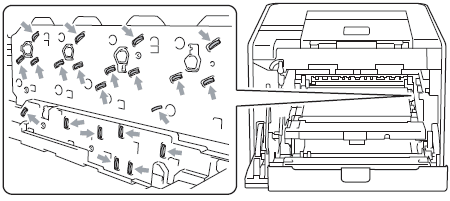
- Wipe the four scanner windows (1) with a dry, lint-free cloth.
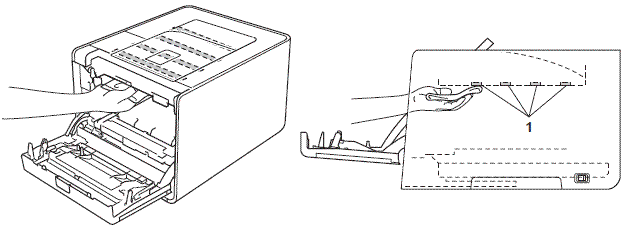
- Make sure the green lock lever (1) is in the release position as shown in the illustration.
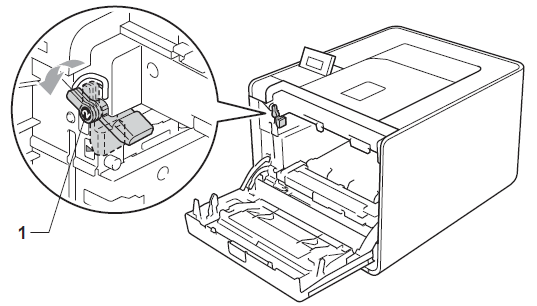
- Match the guide ends (2) of the drum unit to the
 marks (1) on both sides of the machine, then gently slide the drum unit into the machine until it stops at the green lock lever.
marks (1) on both sides of the machine, then gently slide the drum unit into the machine until it stops at the green lock lever.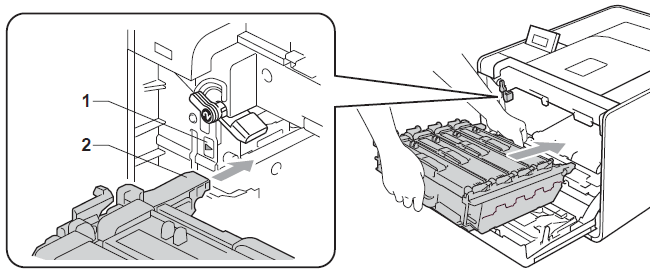
- Turn the green lock lever (1) clockwise to the lock position.
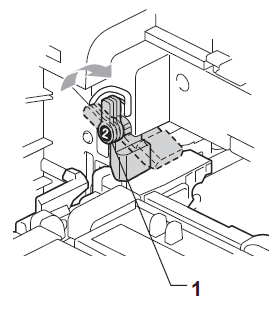
- Push the drum unit in until it stops.
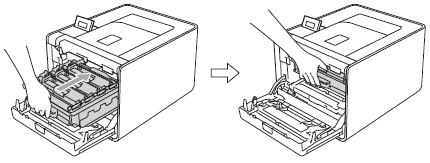
- Close the front cover of the machine.
- Connect interface cables and then plug the machine back in. Turn on the power switch.
HL-4150CDN, HL-4570CDW, HL-4570CDWT
Do you need any further assistance?
Content Feedback
To help us improve our support, please provide your feedback below.
Step 1: How does the information on this page help you?
Step 2: Are there any comments you would like to add?
Please note this form is used for feedback only.