HL-4570CDW
FAQs & Troubleshooting |

HL-4570CDW
Date: 07/06/2010 ID: faq00000208_028
Clean the corona wire
DO NOT use cleaning materials that contain ammonia, alcohol, any type of spray, or any type of flammable substance to clean the outside or inside of the machine. Doing this may cause a fire or electrical shock.
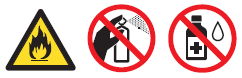
Clean the corona wires as follows:
- Press the front cover release button and then open the front cover.
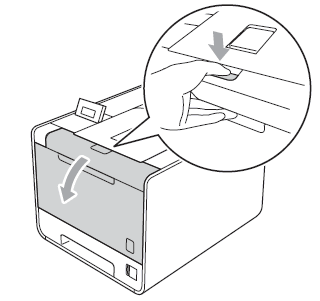
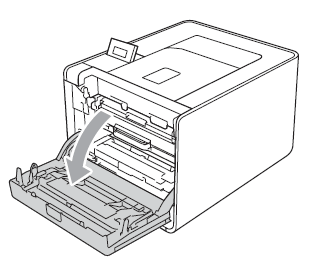
- Hold the green handle of the drum unit. Pull the drum unit out until it stops.
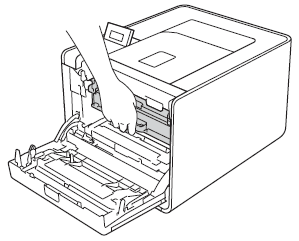
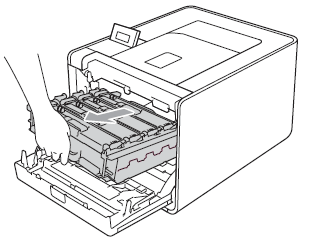
- Hold the handle of the toner cartridge and slightly push it toward the machine to unlock it. Then pull it out of the drum unit. Repeat this for all the toner cartridges.
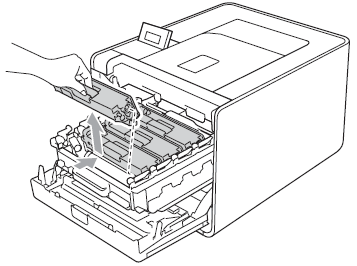
- Push to release the latches of the white corona wire cover (1), and then open the cover.
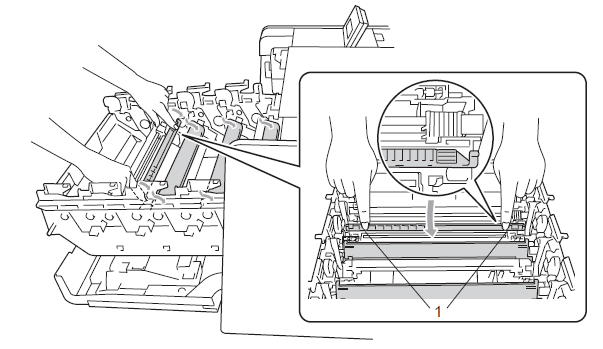
- Clean the corona wire inside the drum unit by gently sliding the green tab from left to right and right to left several times.
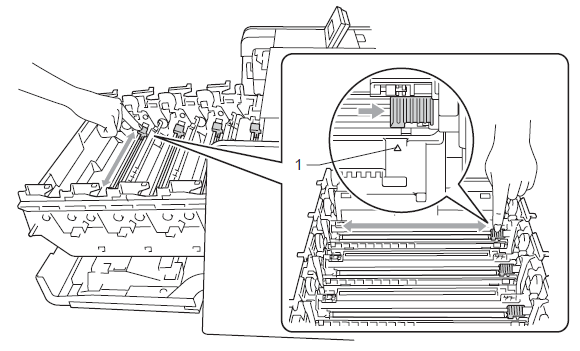
Be sure to return the tab to the home position (1). If you do not, printed pages may have a vertical stripe.
- Close the corona wire cover.
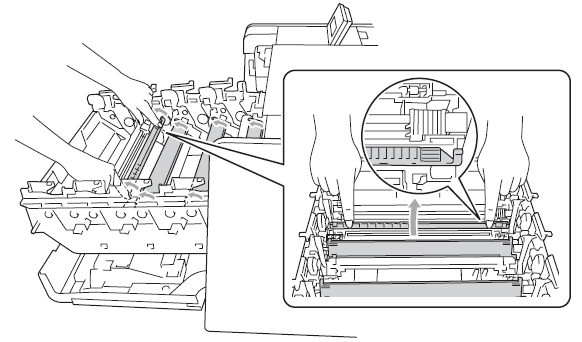
- Repeat steps 4 to 6 to clean each of three remaining corona wires.
- Hold the handle of the toner cartridge and slide the toner cartridge into the drum unit then slightly pull it toward you until you hear it click into place. Make sure that you match the toner cartridge color to the same color label on the drum unit. Repeat this for all the toner cartridges.
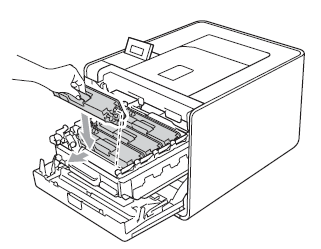
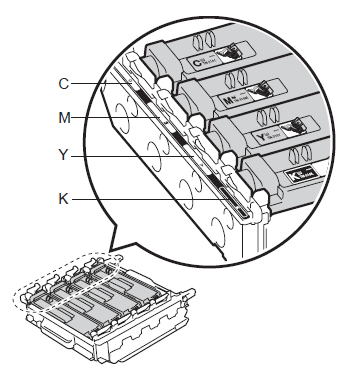
C-Cyan M-Magenta Y-Yellow K-Black
- Push the drum unit in until it stops.
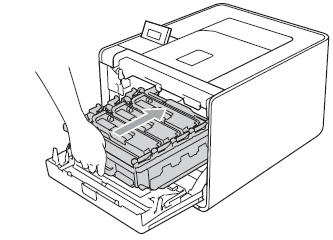
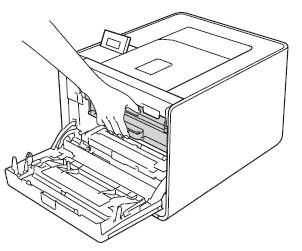
- Close the front cover of the machine.
HL-4150CDN, HL-4570CDW, HL-4570CDWT
If you need further assistance, please contact Brother customer service:
Content Feedback
To help us improve our support, please provide your feedback below.
Step 1: How does the information on this page help you?
Step 2: Are there any comments you would like to add?
Please note this form is used for feedback only.