HL-4000CN
FAQs & Troubleshooting |

HL-4000CN
Date: 09/19/2014 ID: faq00000073_000
Print on both sides of the paper.
The printer supports Automatic and Manual 2-Sided(Duplex) printing modes:
-
Automatic 2-Sided(Duplex) Printing (normal paper):
The printer can print on both sides of the paper For paper fed from a paper tray or the multi-purpose tray, 2-sided(duplex) printing is carried out automatically if you set this in the printer driver upon executing the print command.
To see how to set in the printer driver in detail, click here.
-
Manual 2-Sided(Duplex) Printing with the Multi-purpose Tray:
For thicker paper or glossy paper, you can print on the back surface of the paper from the multi-purpose tray. Print the front surface of all pages first, then put the sheets into the multi-purpose tray to print on the back surface of the pages.
If you use 2-sided(duplex) printing frequently in Windows we recommend that you register the necessary settings in the User Settings tab. Registering the settings saves you time, because you will not need to configure the driver each time you print.To see the detail, refer to the Related FAQ listed at the bottom.
There are two types of 2-sided(duplex) printing: long edge binding, and short edge binding. The results of printing with the two types are shown below:
F=Front, R=Reverse
-
Long Edge Binding
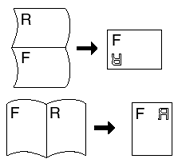
-
Short Edge Binding
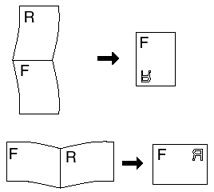
Related FAQs
HL-4000CN, HL-4200CN
If you need further assistance, please contact Brother customer service:
Content Feedback
To help us improve our support, please provide your feedback below.
Step 1: How does the information on this page help you?
Step 2: Are there any comments you would like to add?
Please note this form is used for feedback only.