HL-4000CN
FAQs & Troubleshooting |

HL-4000CN
Date: 01/27/2014 ID: faq00000024_001
I was using A5 size paper, but no I want to change it to another size. How should I do?
Follow the procedure below to remove the A5 spacer and load a different paper size into the paper tray.
Load paper into the optional 2 Tray Module the same way.
-
Gently pull out the paper tray until it stops.

-
Hold the tray with both hands, lift the front slightly and pull it completely out of the printer.
Place the tray on a flat surface.

-
Move the side guides to their outermost positions and remove the paper from the tray.
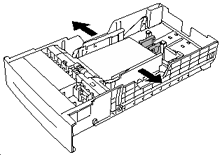
-
Grip the A5 spacer, gently lift it up while pulling it forward and remove it from its position next to the paper guide.
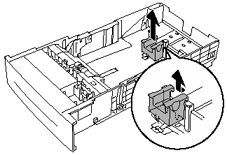
-
Insert the A5 spacer into its storage slot in the paper tray.
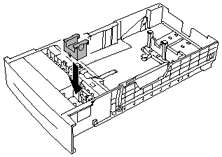
-
Gently lift the end paper guide to move it, and insert the pins at the bottom of the guide in the holes (indicated by the
 mark) corresponding to the paper size that you want to load. Make sure that the end guide is properly inserted into the holes for the paper size.
mark) corresponding to the paper size that you want to load. Make sure that the end guide is properly inserted into the holes for the paper size. Only a small amount of movement of the end paper guide can make automatic paper size detection impossible. If this occurs, move the end paper guide all the way to its outermost position again, then realign it with the appropriate paper size mark .
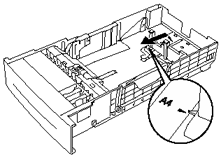
-
Align the four corners of the paper stack and insert the paper (print side up) under the tab.
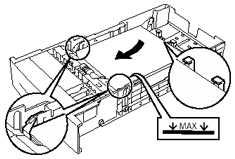
- Do not use paper that is folded, creased, or heavily warped.
- Make sure that all the paper is under the tab.
- Do not overload the paper tray.
-
Align the side guides with the edges of the paper.
Pushing the paper guides too hard against the edges of the paper stack can cause a paper jam. However, if the paper guides are too loose, the paper may twist as it feeds through the printer.
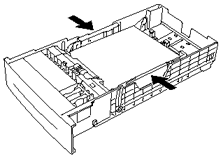
-
Hold the paper tray with both hands, align it with the opening in the printer and gently insert it.
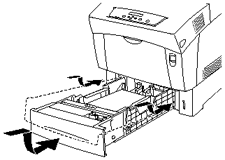
-
Push the paper tray completely back into the printer.
Do use excessive force on the paper tray. Doing so could damage the paper tray or the inside of the printer.

There is an indicator next to the paper tray that tells you how much paper remains in the tray. Use this meter as a guide to refill the paper tray.

-
When printing A4 or Letter size paper, lift the stopper on the top cover.

Content Feedback
Please note this form is used for feedback only.