HL-3045CN
FAQs & Troubleshooting |

HL-3045CN
Date: 07/05/2013 ID: faq00002734_001
Why does my Brother machine make a grinding or clicking noise?
Brother strongly recommends that customers use only genuine Brother drum units and/or toner cartridges. Each Brother laser printer is designed to work at pre-set temperatures that are matched exactly to each of our individual toner formulations. Each individual component is designed to work with the other to ensure quality and reliability. Using non-Brother supplies may affect the hardware performance, print quality and machine reliability. The Brother limited warranty does not apply to any problem that is caused by the use of third party drum units, toner cartridges or toner.
If your Brother machine is making a grinding or clicking noise when printing, verify the drum units and toner cartridges are installed correctly by following the steps listed below:
If your Brother machine is making a grinding or clicking noise when printing, verify the drum units and toner cartridges are installed correctly by following the steps listed below:
- Turn the machine OFF using the on/off switch located on the right side of the machine.
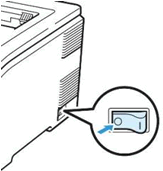
- Lift open the top cover using the indented handle in the center until you hear a click.
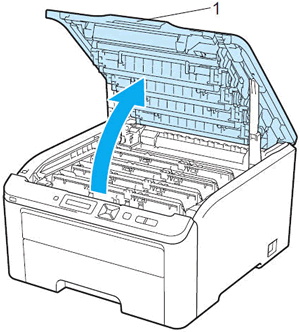
- Slowly take out all 4 color drum and toner cartridge assemblies. Each drum unit and toner assembly can be removed by grasping the center of the drum and toner assembly and pulling it straight up. Place the drum unit and toner cartridge assemblies on a piece of disposable paper or cloth to avoid spilling and scattering the toner.
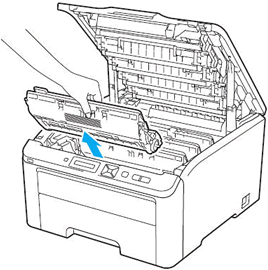
- Check for any paper or look for any damage in the area inside the consumable area of the machine (place where the drums, etc are stored).
- Reinstall the drum unit and toner cartridge assemblies into the machine by sliding them into the correct slot, matching the toner cartridge color to the same color label on the machine.
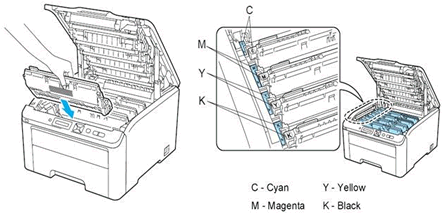
- Close the top cover.
- Pull the paper tray completely out of the machine.
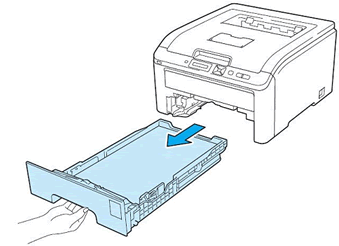
- Check the paper in the paper tray to make sure that the paper is below the maximum paper mark (red line on the right green paper guide).
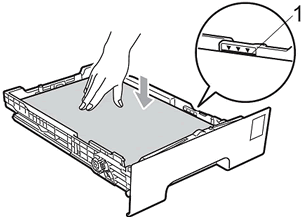
- Adjust the paper guides to fit the paper size. Make sure the guides are firmly in the slots.
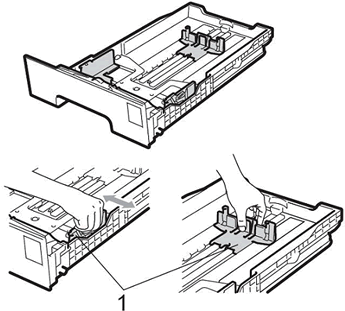
- Install the paper tray back in the machine.
- Power the machine back on.
- Print a test page by pressing OK two times, the Down arrow key two times, and press OK one time.
HL-3040CN, HL-3045CN, HL-3070CW, HL-3075CW
If you need further assistance, please contact Brother customer service:
Content Feedback
To help us improve our support, please provide your feedback below.
Step 1: How does the information on this page help you?
Step 2: Are there any comments you would like to add?
Please note this form is used for feedback only.