HL-2700CN
FAQs & Troubleshooting |

HL-2700CN
Date: 05/27/2009 ID: faq00000316_000
How do I replace the OPC belt cartridge?
- Do not touch the surface of the OPC belt cartridge. If you touch it, it could degrade print quality.
- Do not expose the OPC belt cartridge to light (more than 800 lux) for more than 2 minutes. This could degrade print quality.
- Damage caused by improper handling of the OPC belt cartridge may void your warranty.
For the order number (Order No.) of the OPC belt cartridge, please refer to the User's guide provided with your Brother Printer or the Consumables & Options page of your model on Brother Solutions Center. To visit Consumables & Options page, click your model name link (e.g. HL-XXXX * ) on the top section and then click "Consumables & Options" link on the opened page. * XXXX stands for your model name.
- Turn off the printer power switch.
- Open the top cover of the printer.
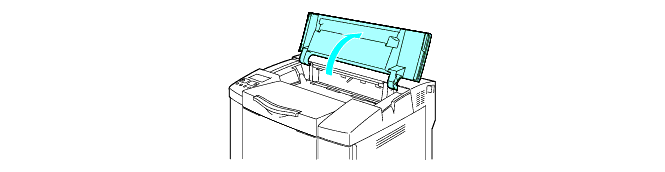
- To release the lock, push the green belt cartridge lock levers on both sides inwards.
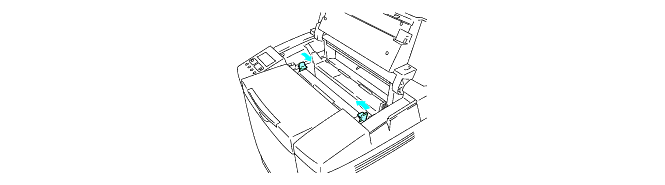
- Remove the OPC belt cartridge from the printer.
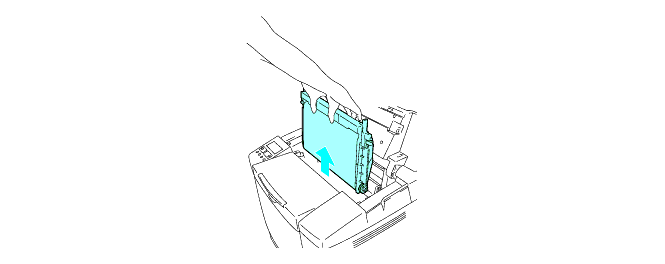
- Remove the tension release pins from both sides of the new OPC belt cartridge.
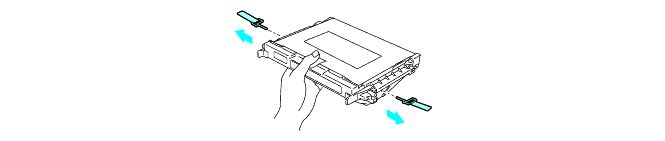
- Remove the protective sheet from the new OPC belt cartridge. Do not touch the green part of the OPC belt cartridge.
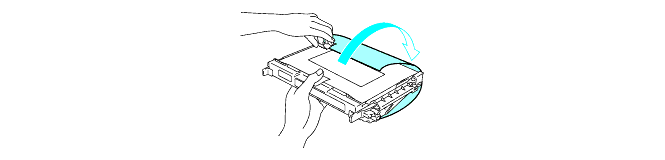
- Put the new OPC belt cartridge into the printer guides with the flat side facing you.
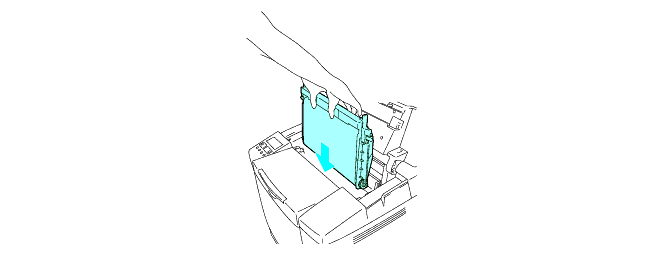
- To lock the cartridge into the printer, push the belt cartridge lock levers that are on both sides of the OPC belt cartridge outwards.
- Close the top cover.
- Turn the printer power switch back on.
- Press any of the Menu buttons (+, –, Set or Back) to take the printer off line.
- Press + or – until RESET MENU appears.
- Press Set to proceed to the next menu level, and then press + or -until PARTS LIFE appears.
- Press Set, and then press + until OPC BELT appears.
- Press Set. The printer is now in the READY state.
HL-2700CN
If you need further assistance, please contact Brother customer service:
Content Feedback
To help us improve our support, please provide your feedback below.
Step 1: How does the information on this page help you?
Step 2: Are there any comments you would like to add?
Please note this form is used for feedback only.