SDX85
FAQs & Troubleshooting |

SDX85
Date: 02/03/2020 ID: faqh00101471_000
How to Activate the Calligraphy Kit
A calligraphy font and patterns are available for immediate use in CanvasWorkspace (Web) <https://canvasworkspace.brother.com>.
Use the included activation card to activate the calligraphy font and patterns in CanvasWorkspace (Web).
- Calligraphy Kit is sold separately.
- In order to activate the calligraphy font and patterns, your cutting machine must first be registered with CanvasWorkspace. For details on registering, refer to How to register Your Machine with CanvasWorkspace.
- Note activation code is good for one ScanNCut DX machine only. Once the activation code is registered, the data cannot be used in another machine.
-
Only one accessory kit can be registered for one CanvasWorkspace account.
If you have purchased many of the same accessory kits, create the same number of CanvasWorkspace accounts and authorize the kits. - Data using the calligraphy font or patterns cannot be created or edited in CanvasWorkspace. Use the cutting machine to create or edit data.
- A USB flash drive is required in order to use the calligraphy font.
- For information about USB flash drive compatible with this machine, refer to USB media compatibility list
-
Log in to CanvasWorkspace (Web). <https://canvasworkspace.brother.com>
You must create a CanvasWorkspace (Web) login ID.
If you don’t have an account, click [Create New Account] on the screen after installation, and follow the instructions on the screen to create it.
-
Click
 in the upper-right corner of the screen.
in the upper-right corner of the screen.
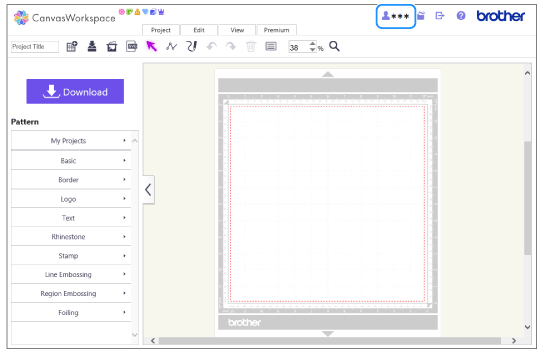
-
Click the [Pattern Collection Activation] .
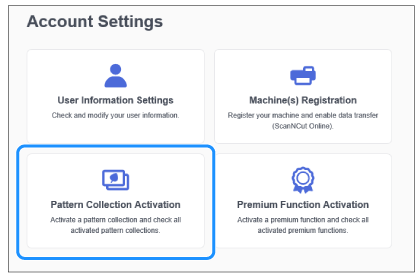
-
Check the activation code on the activation card that is in the box.
-
Type in the activation code(A), and then click [Activate] (B) .
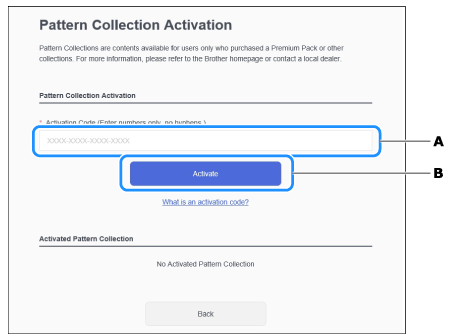
- The uppercase letters “O” and “I” are not used in the activation code.
- The activation code is valid for only one CanvasWorkspace login ID. The same activation code cannot be used again.
-
Select a registered cutting machine.
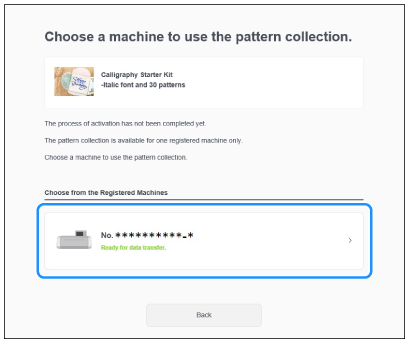
-
When the activation confirmation message appears, check the information, and then click [Activate] if it is correct.
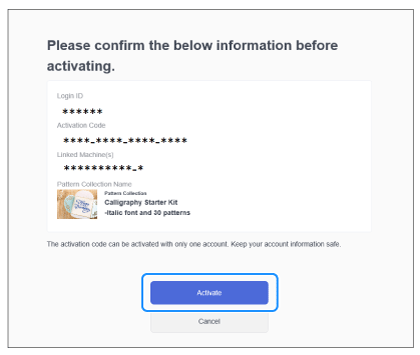
-
Click [OK] to complete the activation.
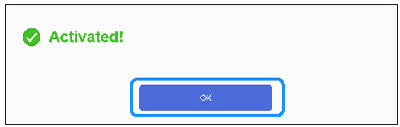
>The activation is completed.
SDX125, SDX125e, SDX125e Titanium, SDX125i, SDX125TS, SDX135PRO, SDX225, SDX225F, SDX230D, SDX230Di, SDX230DX, SDX325, SDX330D, SDX85, SDX85C, SDX85M, SDX85S
If you need further assistance, please contact Brother customer service:
Content Feedback
To help us improve our support, please provide your feedback below.
Step 1: How does the information on this page help you?
Step 2: Are there any comments you would like to add?
Please note this form is used for feedback only.