SDX125e
FAQs & Troubleshooting |

SDX125e
Date: 08/04/2021 ID: faqh00101552_000
How can I cleanly cut hard and thick materials?
When cutting thick and hard materials such as basswood and chipboard, you can make a clean cut by fixing the material to the mat with masking tape.
How to fix the material
Fix all four sides of the material as shown below.

Put tape along the side of the material to fix it.
* If there is a gap between the material and the tape, the material may not be fixed properly and may not be cut cleanly.
 |
 |
|
 |
 |
|
 |
 |
【 If a material slip on the mat even though you tried the above operation 】
- The mat’s adhesive strength may have been decreased, or the material is not secured properly. Replace the mat with a new one.
- The blade may be worn. Replace the blade with a new one.
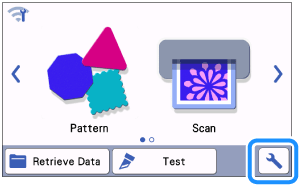 |
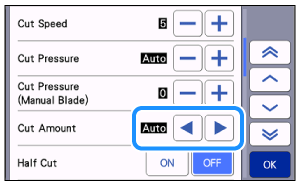 |
Reducing the cutting depth reduces the resistance when cutting the material.
This prevents the mat from slipping during cutting. Reducing the cutting depth may increase the cutting time since the number of cuts increases.
- The cutting machine may not be able to cut some materials. Before cutting the material, always perform a test/trial cut to confirm successful cutting. For details on trial cutting, refer to How do I perform trial cutting? (Test Cut).
-
Do not affix masking tape or similar item, over the scanning marks. Otherwise, the mat may not be correctly recognized, or images may not be correctly scanned or cleanly cut.
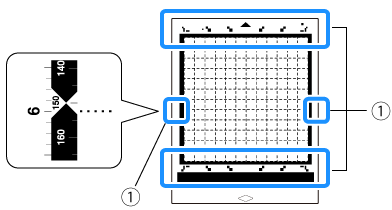
(1) Scanning marks
Related FAQs
SDX125, SDX125e, SDX125e Titanium, SDX125i, SDX125TS, SDX135PRO, SDX225, SDX225F, SDX230D, SDX230Di, SDX230DX, SDX325, SDX330D, SDX85, SDX85C, SDX85M, SDX85S
If you need further assistance, please contact Brother customer service:
Content Feedback
Please note this form is used for feedback only.