SDX125e
FAQs & Troubleshooting |

SDX125e
Date: 10/03/2018 ID: faqh00100475_001
What should I do if the scanned and cut positions are misaligned?
If the scanned and cut positions are misaligned, they can be manually adjusted.
Prepare the following.
| Paper : |
White thick paper
Size: A4 (210 mm (8.3") × 297 mm (11.7")) or Letter (216 mm (8.5") × 279 mm (11.0")) |
| Mat : | Mat appropriate for the material For details, see Mat, Cutting Blade and Material Combinations |
| Cutting blade : | Auto Blade Holder (black) |
Be sure to first test attach it to a mat suitable for the paper.
-
Insert the holder into the carriage.
-
Attach the paper to the mat.
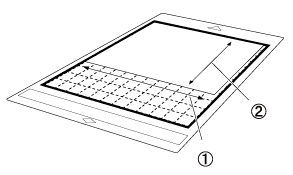
(1) Long side
(2) Short sideAlign the upper-left corner of the paper with the upper-left corner of the mat.
-
Touch the Scanning/Cutting Position Adjustment in the settings screen.
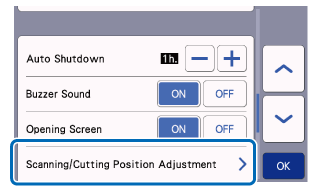
The following message appears.
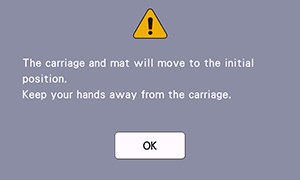
Touch the OK key.
-
Insert the end of the mat marked with an arrow into the machine.
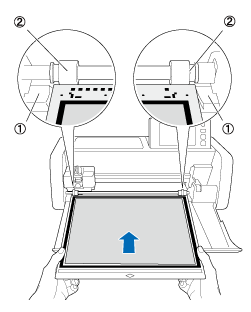
(1) Guides
(2) Feed rollers
-
While holding the mat level and lightly inserting it into the feed slot, press
 in the operation panel.
in the operation panel.
-
Make sure that the scanner lever (on the left side of the machine) is lowered to “1”.
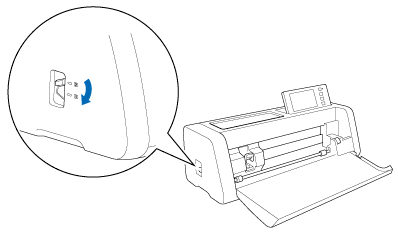
-
Touch the Start key to start cutting.
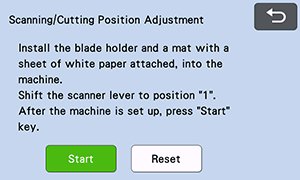
Using the intersecting cuts on the left and right sides, the scanning position is automatically adjusted.
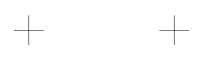
-
The adjustment results screen appears.
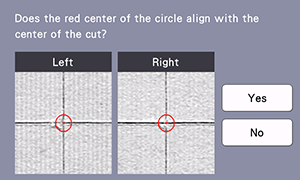
If the center of the cut aligns with the center of the red circle, the position is properly adjusted.
Touch the Yes key, and then continue with step 8.
If the center of the cut does not align with the center of the red circle, the position is improperly adjusted.
Touch the No key, replace the paper attached to the mat, and then repeat steps 4 through 7 to readjust the position.
-
When the following message appears, touch the OK key.
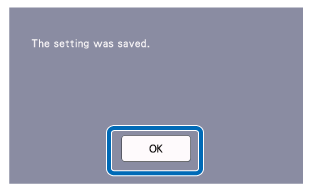
The adjustment is finished.
To return the settings to their defaults, touch the Reset key in the screen shown below.
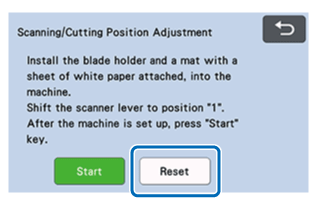
-
Use Direct Cut mode to check the adjustment results.
SDX125, SDX125e, SDX125e Titanium, SDX125i, SDX125TS, SDX135PRO, SDX225, SDX225F, SDX230D, SDX230Di, SDX230DX, SDX325, SDX330D, SDX85, SDX85C, SDX85M, SDX85S
If you need further assistance, please contact Brother customer service:
Content Feedback
Please note this form is used for feedback only.