PE550D
FAQs & Troubleshooting |

PE550D
Date: 02/17/2020 ID: faqh00101509_000
How do I retrieve embroidery patterns saved in the machine's memory or a USB flash drive?
Follow the instructions below when you want to retrieve an embroidery pattern saved in the machine's memory or the USB flash drive.
Retrieving embroidery patterns from the machine's memory
-
Press
 .
.
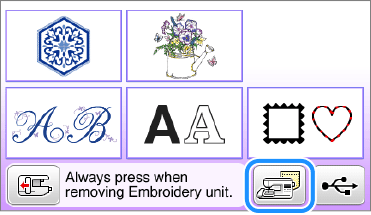
-
The machine displays the patterns currently in the memory. Choose an embroidery pattern you want to retrieve.
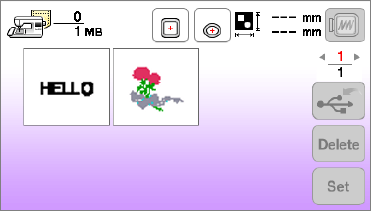
-
When there are a number of pages, you can switch pages by pressing
 (the previous page key or next page key) on the operation panel.
(the previous page key or next page key) on the operation panel. -
Press
 on the operation panel to return to the original screen without saving.
on the operation panel to return to the original screen without saving. -
Press
 to display a preview of the selected embroidery pattern.
to display a preview of the selected embroidery pattern.
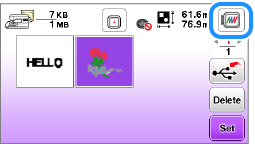

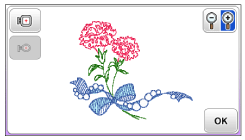
-
The selected pattern can be saved to the USB flash drive directly by pressing
 .
.

-
If you press
 (Delete key), the selected embroidery pattern will be deleted. When pressing the delete key, a confirmation message appears. Press OK key. When you press OK key to delete the pattern, the selected embroidery pattern will be deleted permanently.
(Delete key), the selected embroidery pattern will be deleted. When pressing the delete key, a confirmation message appears. Press OK key. When you press OK key to delete the pattern, the selected embroidery pattern will be deleted permanently.
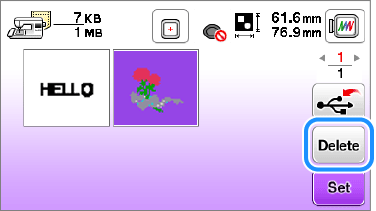
-
When there are a number of pages, you can switch pages by pressing
-
Press
 (Set key).
(Set key).
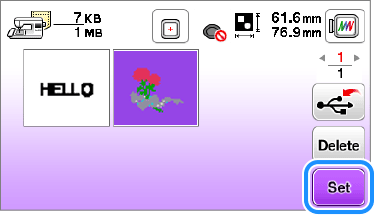
>> The selected embroidery pattern is retrieved and the sewing screen will be displayed.
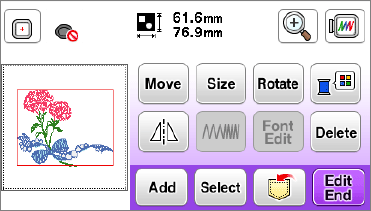
Recalling embroidery patterns from USB flash drive
-
Insert the USB flash drive into the USB port on the machine.
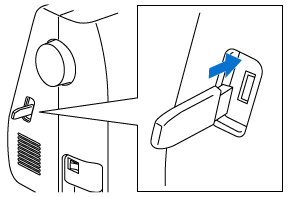
-
Press
 .
.
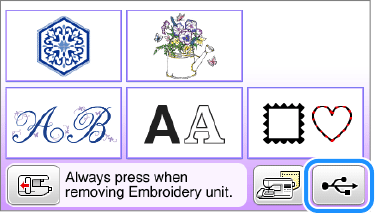
-
Press
 .
.
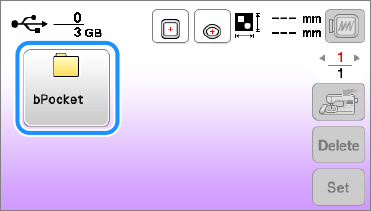
-
When the embroidery pattern that you save to USB flash drive on your embroidery machine, it is stored in a folder labeled
 (bPocket).
(bPocket). -
If the embroidery pattern to be retrieved is in a folder of the USB flash drive that is created on your computer, press the key for that folder.
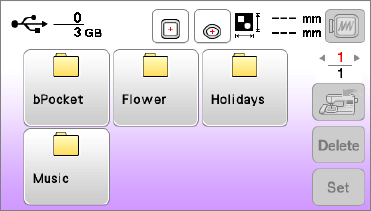
-
When the embroidery pattern that you save to USB flash drive on your embroidery machine, it is stored in a folder labeled
-
Choose an embroidery pattern you want to retrieve.
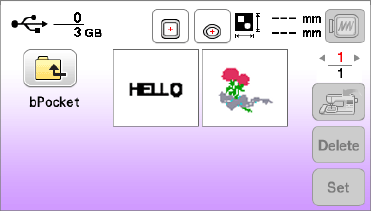
-
When there are a number of pages, you can switch pages by pressing
 (the previous page key or next page key) on the operation panel.
(the previous page key or next page key) on the operation panel. -
Press
 on the operation panel to return to the original screen without saving.
on the operation panel to return to the original screen without saving. -
Press
 to return to the previous screen.
to return to the previous screen.

-
Press
 to display a preview of the selected embroidery pattern.
to display a preview of the selected embroidery pattern.
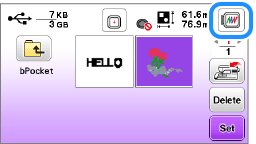

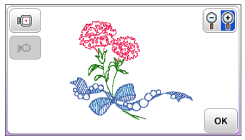
-
The selected pattern can be saved to the machine's memory directly by pressing
 .
.
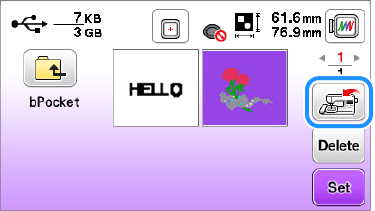
-
If you press
 (Delete key), the selected embroidery pattern will be deleted. When pressing the delete key, a confirmation message appears. Press OK key. When you press OK key to delete the pattern, the selected embroidery pattern will be deleted permanently.
(Delete key), the selected embroidery pattern will be deleted. When pressing the delete key, a confirmation message appears. Press OK key. When you press OK key to delete the pattern, the selected embroidery pattern will be deleted permanently.
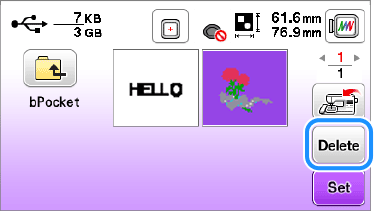
-
When there are a number of pages, you can switch pages by pressing
-
Press
 (Set key).
(Set key).
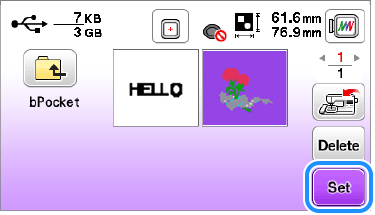
>> The selected embroidery pattern is retrieved and the sewing screen will be displayed.
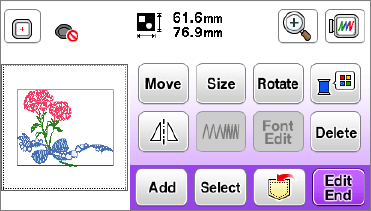
Innov-is NS1750D, Innov-is NS1850D, LB5000, LB5500, LB7000, PE535, PE550D, SE600, SE625, SE630, SE700, SE725
If you need further assistance, please contact Brother customer service:
Content Feedback
To help us improve our support, please provide your feedback below.
Step 1: How does the information on this page help you?
Step 2: Are there any comments you would like to add?
Please note this form is used for feedback only.