DC200
FAQs & Troubleshooting |

DC200
Date: 10/24/2017 ID: faqh00100691_000
The AutoPlay dialog box may appear on the computer repeatedly. (For Windows)
When connecting the machine and computer with a USB cable, the AutoPlay dialog box may appear repeatedly.
To not display the dialog box, change the AutoPlay settings as described below.
Windows 7
Click ![]() > Control Panel > Hardware and Sound > AutoPlay.
> Control Panel > Hardware and Sound > AutoPlay.
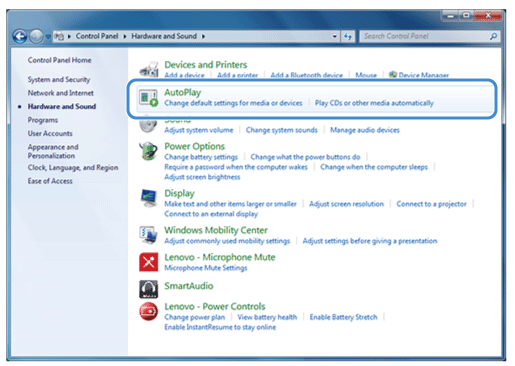
Uncheck Use AutoPlay for all media and devices, then click Save to apply the settings.
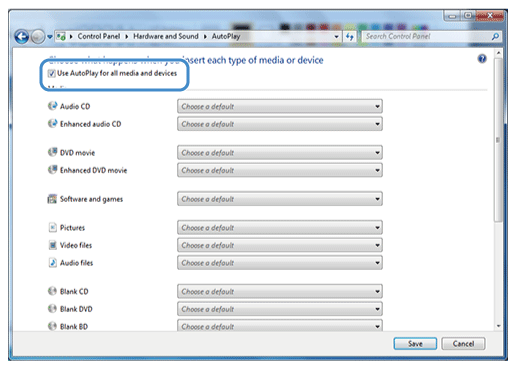
Windows 8.1
Move your mouse to the lower right corner of your desktop.
When the menu bar appears, click Settings ![]() > Control Panel > Hardware and Sound > AutoPlay.
> Control Panel > Hardware and Sound > AutoPlay.
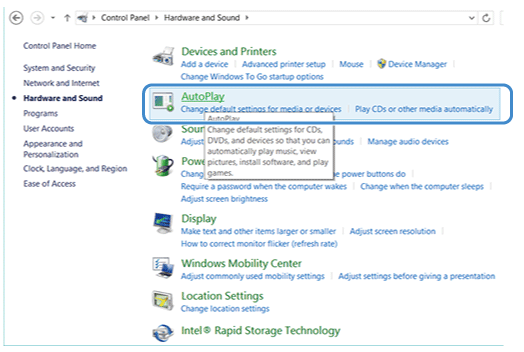
Select Take no action from the Removable drive drop-down list, then click Save to apply the settings.
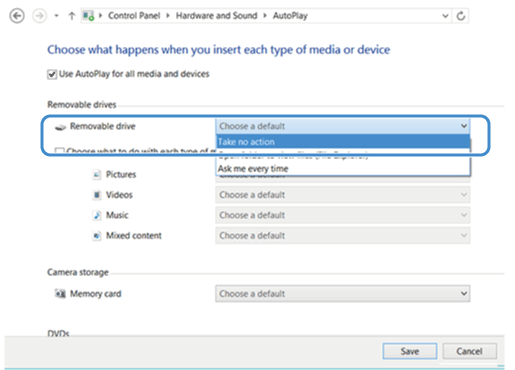
Windows 10
Click ![]() > Windows System > Control Panel > Hardware and Sound > AutoPlay.
> Windows System > Control Panel > Hardware and Sound > AutoPlay.
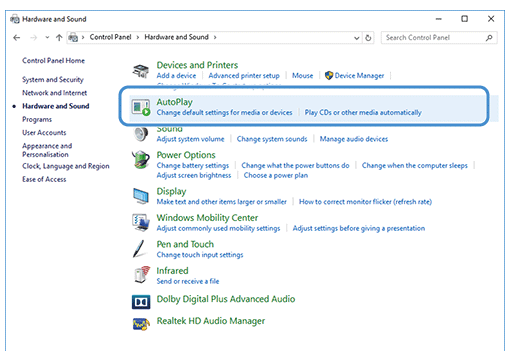
Select Take no action from the Removable drive drop-down list, then click Save to apply the settings.
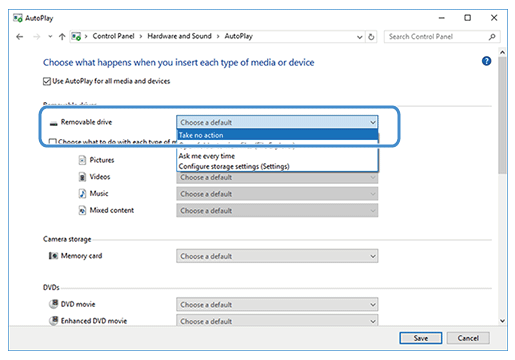
DC200, DC200ULE
If you need further assistance, please contact Brother customer service:
Content Feedback
Please note this form is used for feedback only.