CP80X
FAQs & Troubleshooting |

CP80X
Date: 08/27/2020 ID: faqh00101510_003
Outline of viewing the LCD Screen
When the machine is turned on, the LCD will light up and the following screen is displayed.
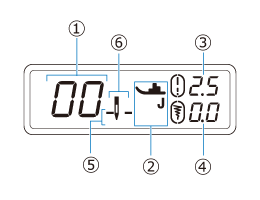
| No. | Item Name | Explanation | |||||||||||||||
| (1) | Stitch number | Shows the number of the currently selected stitch pattern. | |||||||||||||||
| (2) | Presser foot |
Shows the symbol for the presser foot to be used. Before sewing, attach one of the presser feet shown here.
* The symbols for certain presser feet, such as zipper foot "I" and the quilting foot, may not appear in the screen. |
|||||||||||||||
| (3) | Stitch length |
Shows the stitch length of the currently selected stitch pattern.
When |
|||||||||||||||
| (4) | Stitch width |
Shows the stitch width of the currently selected stitch pattern.
When |
|||||||||||||||
| (5) | Needle stop position |
Shows whether the needle stop position is set to the lowered position or the raised position.
|
|||||||||||||||
| (6) | Needle mode (single needle / twin needle) |
CE1150, CP100X, CP2160F, CP2160L, CP2160M, CP2160P, CP2160R, CP2160W, CP60X, CP80X, CS5055, CS7000X
If you need further assistance, please contact Brother customer service:
Content Feedback
Please note this form is used for feedback only.