CM350H
FAQs & Troubleshooting |

CM350H
Date: 01/27/2020 ID: faqh00101505_000
How To Change the Registered Machine Number That Imports The Optional Pattern Collection (Ex. Disney Pattern and Calligraphy Pattern/Font)
-
The Calligraphy Starter Kit or the related accessories are available for ScanNCut DX machines only.
The countries of sale are limited. - The screens in this FAQ differ depending on your model and the purchased pattern collection.
The cutting machine where the “Pattern collection” was activated can be changed to other cutting machines up to two times.
-
Log in to CanvasWorkspace (Web). <https://canvasworkspace.brother.com>
-
Click
 in the upper-right corner of the screen.
in the upper-right corner of the screen.
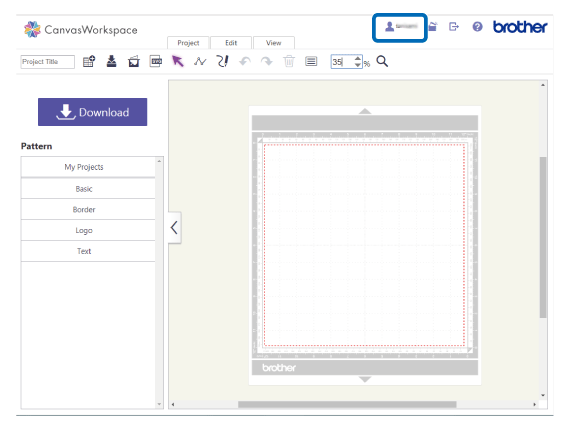
-
Click the [Pattern Collection Activation].
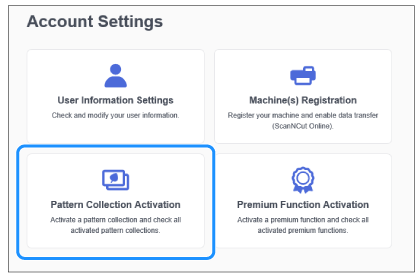
-
Select the “Pattern collection” you want to change in the [Activated Pattern Collection] list.
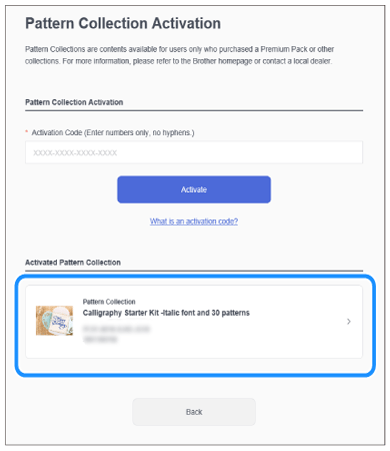
-
Click [Machine Registration Change].
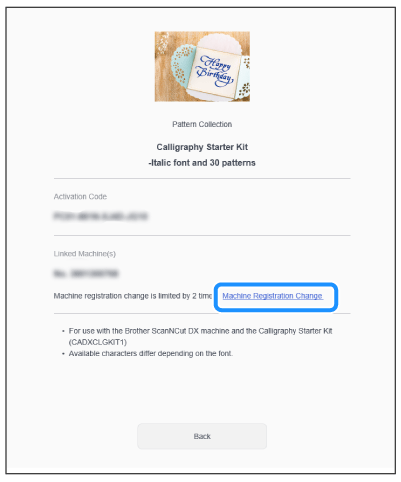
-
Select the machine in the [Choose from the Registered Machines] list.
Make sure you select the machine you want to change.
You can only change the machines up to two times.
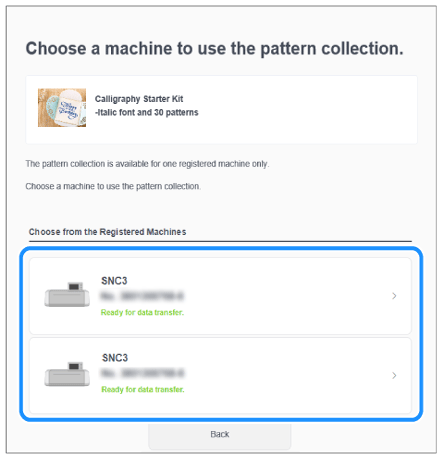
If the machine does not appear on the screen, the machine may not be registered in your CanvasWorkspace.
Check that the machine is registered correctly from the [Machine(s) Registration] on the screen in the step 3.
-
Check the machine name and number in the [Linked Machines(s)] menu, and then click [Activate] button.
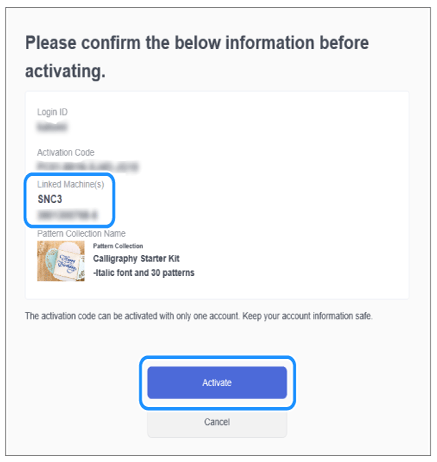
-
Click [OK] in the next screen.
Try sending a design from the "Pattern collection" to your machine to make sure it works.
Related FAQs
CM100DM, CM250, CM350, CM350e, CM350H, CM350R, CM550DX/ CM550, CM650W, CM650WX, SDX125, SDX125e, SDX125e Titanium, SDX125i, SDX125TS, SDX135PRO, SDX225, SDX225F, SDX230D, SDX230Di, SDX230DX, SDX325, SDX330D, SDX85, SDX85C, SDX85M, SDX85S
If you need further assistance, please contact Brother customer service:
Content Feedback
To help us improve our support, please provide your feedback below.
Step 1: How does the information on this page help you?
Step 2: Are there any comments you would like to add?
Please note this form is used for feedback only.