FAX-565
FAQs & Troubleshooting |

FAX-565
Date: 06/22/2012 ID: faq00002543_014
Use my Brother machine to make copies.
If you want to make a single copy, go to making a single copy.
If you want to make multiple copy, go to making multiple copy.
To make a single copy, follow these steps:
- Place the document(s) you want to copy into the ADF face down, top edge first until you feel it touch the roller.
After you put your document(s) in the ADF, the LCD should display faxing and copying options.
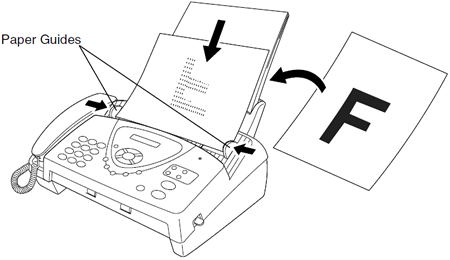
- Adjust the paper guides to fit the width of your document(s).
- Press Copy/Reports.
- Press Copy/Reports again.
- Press Stop/Exit.
Your Brother machine can make up to 99 copies at one time.
When making multiple copies, you can choose whether the copies will be stacked (all copies of page 1, then all copies of page 2, and so on) or sorted (collated).
To make multiple copies, follow these steps:
- Place the document(s) you want to copy into the ADF face down, top edge first until you feel it touch the roller.
After you put your document(s) in the ADF, the LCD should display faxing and copying options.
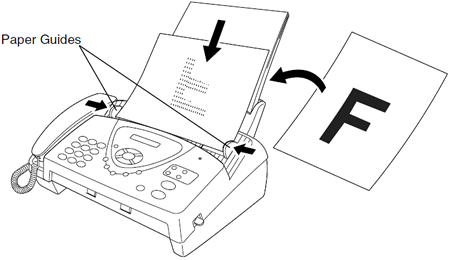
- Adjust the paper guides to fit the width of your document(s).
- Press Copy/Reports.
- Use the dial pad to enter the number of copies you want to make.
- You can make up to 99 copies you want to make.
- Do one of the following:
- If you want to start copying, go to Step 11.
- If you want to adjust additional copy options, go to Step 6.
- If you want to start copying, go to Step 11.
- Press Menu/Set.
- Do one of the following:
- If you want your copies stored (collated), press the Up or Down arrow key to choose Sort.
- If you want your copies stacked, press the Up or Down arrow key to choose Stack.
- If you want your copies stored (collated), press the Up or Down arrow key to choose Sort.
- Press Menu/Set.
- Do one of the following:
- If you want to start copying, go to Step 11.
- If you want to choose a copy enlargement or reduction ratio, press the Up or Down key to choose the ratio you want to use.
- If you want to start copying, go to Step 11.
- Press Menu/Set.
- Press Copy/Reports.
FAX-565
If you need further assistance, please contact Brother customer service:
Content Feedback
To help us improve our support, please provide your feedback below.
Step 1: How does the information on this page help you?
Step 2: Are there any comments you would like to add?
Please note this form is used for feedback only.