DS-920DW
FAQs & Troubleshooting |

DS-920DW
Date: 02/20/2014 ID: faq00100000_000
Check the firmware version.
Follow the steps below to check the firmware version.
NOTE: Illustrations may vary depending on the Operating System you are using.
A. Check the firmware version of your machine
- Slide the Wi-Fi® switch of your machine to OFF.
- Turn on your machine by pressing Power on the control panel of your machine.
- Connect your machine to the PC with a USB cable.
- Press OK on the control panel of your machine.
- Launch the DSmobileCapture.
- Choose your machine and click OK.
-
Click Setup
 (This step is only for Windows).
(This step is only for Windows). -
Click Information and check the firmware version of your machine next to F/W Version.
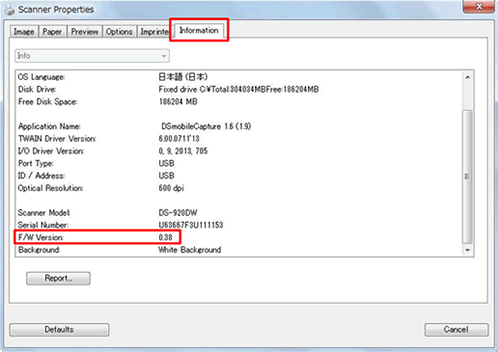
B. Check the Wi-Fi® Firmware version
- Slide the Wi-Fi® switch of your machine to ON.
- Turn on your machine by pressing Power on the control panel of your machine.
-
Wait until the color of Wi-Fi® LED changed from red to blue or orange.
It will take 40 seconds. - Connect your machine to PC with a wireless network connection.
-
Launch your PC's web browser and type http://10.10.100.1 in the address bar.
- Enter the user name and password if required.
-
If you forget the user name or password, reset the network settings.
Click here how to reset the network settings
- Click Setting => Status.
-
Check the Wi-Fi® firmware version.
The last 4 or 5 digits next to Firmware Version show the Wi-Fi® firmware version.
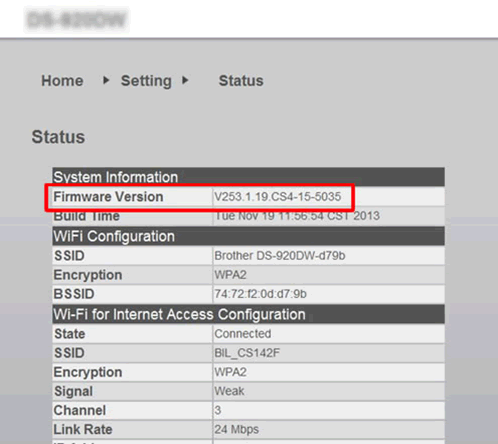
DS-820W, DS-920DW
If you need further assistance, please contact Brother customer service:
Content Feedback
To help us improve our support, please provide your feedback below.
Step 1: How does the information on this page help you?
Step 2: Are there any comments you would like to add?
Please note this form is used for feedback only.