DS-920DW
FAQs & Troubleshooting |

DS-920DW
Date: 10/15/2018 ID: faq00003086_000
Loading the Carrier Sheet.
Follow the steps below to load the Carrier Sheet.
Make sure documents that have ink or correction fluid on them are completely dry.
-
Set the document you want to scan in the left corner of the Carrier Sheet and align the top of the document with the top left corner of the Carrier Sheet.
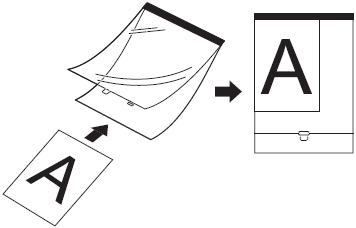
-
Set the Carrier Sheet (1), document face up, with the black edge first in the feeder slot (2) and align the left edge of the Carrier Sheet with the left edge of the feeder slot (3).
(Duplex models only)
When you perform duplex scanning, insert the first page face up into the feeder slot. -
Slide the document guide (4) against the right side of the Carrier Sheet.
-
Gently insert the Carrier Sheet until you feel its top edge touch the inside of the scanner.
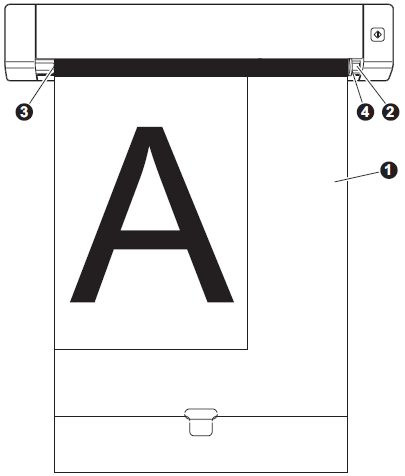
- To avoid document jams, do not load the Carrier Sheet upside down.
- To avoid document jams, do not put several small documents into the Carrier Sheet at the same time. Insert only one document into the Carrier Sheet at a time.
- Do not write on the Carrier Sheet, as the writing may be seen in scanned documents. If the Carrier Sheet becomes dirty, wipe it with a dry cloth.
- Do not leave documents in the Carrier Sheet for extended periods of time, as the printing on the documents may bleed-through onto the Carrier Sheet.
DS-620, DS-720D, DS-820W, DS-920DW
Do you need any further assistance?
Content Feedback
To help us improve our support, please provide your feedback below.
Step 1: How does the information on this page help you?
Step 2: Are there any comments you would like to add?
Please note this form is used for feedback only.