DCP-J152W
FAQs & Troubleshooting |

DCP-J152W
Date: 08/03/2018 ID: faq00100399_004
Connect your Brother machine to your mobile device via a wireless router or access point.
Follow the steps below to setup a Brother machine on a wireless (Wi-Fi) network with wireless access point/router.
- Preparation before configuring the settings
- Configure the Brother machine
- Configure the mobile device
1. Preparation before configuring the settings
Verify the network name (SSID) and network key (password) of your wireless access point/router. You will need this information later.

Write down the network name (SSID) and network key (password).
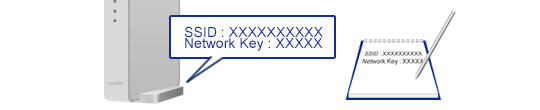
After verifying the network information of your wireless access point/router, go to next step.
2. Configure the Brother machine
- Press Menu. Press the Up or Down arrow key to select Network and press OK.
- Press the Up or Down arrow key to select WLAN and press OK.
- Press the Up or Down arrow key to select Setup Wizard and press OK.
- When Switch Network interface to wireless? or Network I/F switched to Wireless. or Enable WLAN? is displayed, press OK to accept. This will start the wireless setup wizard.
- The machine will search for your network and display a list of available SSIDs. If a list of SSIDs is displayed, select the SSID you wrote earlier.
- Press OK. (This step might be skipped in some models.)
- If the machine asks to use WPS, press - (No).
- Enter the network key (password) you wrote down earlier. Press OK.
- Press the + (Yes) to apply your settings.
-
The machine starts to connect the wireless device you have selected. A connection result message appears on the machine's display and a WLAN report will automatically be printed.
If the connection failed, check the error code on the printed report.
> Click here to see details of the WLAN report. - Press OK.
3. Configure the mobile device
Follow the steps below to setup your mobile device.
Android™
-
Tap the Settings icon.
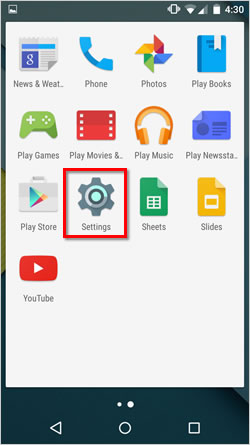
-
Tap Wi-Fi.
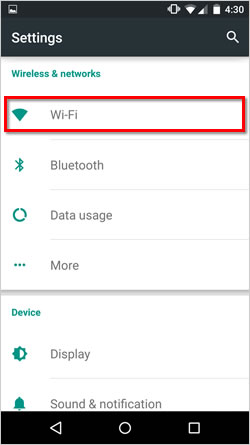
-
If your Wi-Fi is turned Off, turn it On.
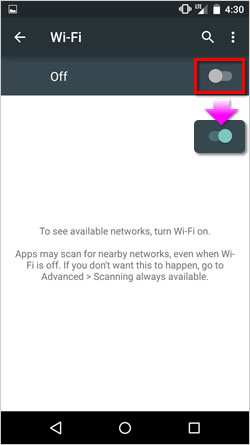
-
Find the SSID you wrote down earlier, and then tap it.
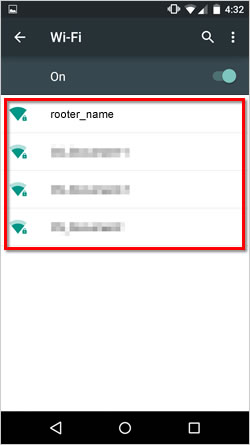
-
Enter the network key (password) you wrote down earlier, and then tap CONNECT.
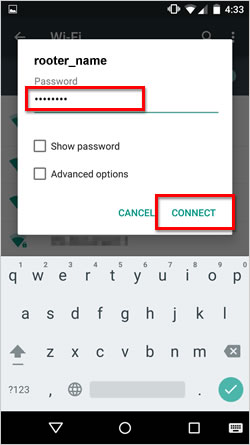
-
The wireless connection setup is complete if Connected appears under the SSID name selected earlier.

-
Download Brother iPrint&Scan to your mobile device.
You can download Brother iPrint&Scan from Google Play for free.
> Click here to go to Google Play™ Store.
iOS (iPhone, iPod, iPad)
-
Tap the Settings icon.
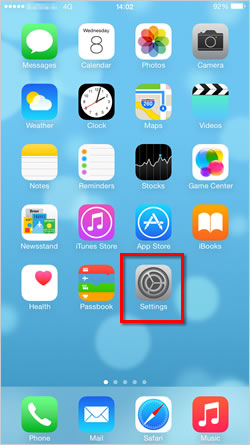
-
Tap Wi-Fi.
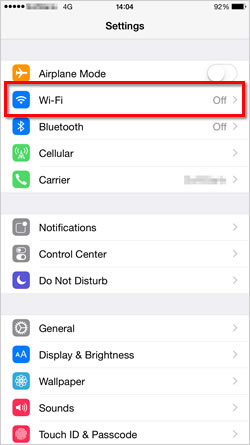
-
If your Wi-Fi is turned Off, turn it On.
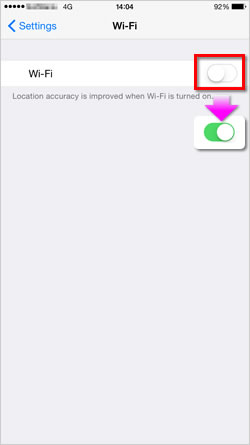
-
Find the SSID you wrote down earlier, and then tap it.
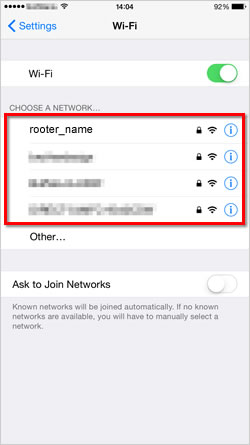
-
Enter the network key (password) you wrote down earlier, and then tap Join.
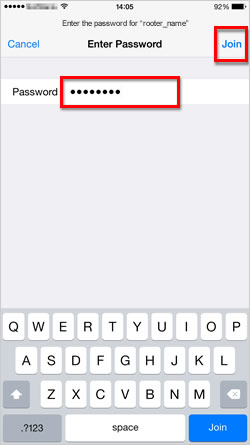
-
The wireless connection setup is complete if a check mark appears next to the SSID name selected earlier.
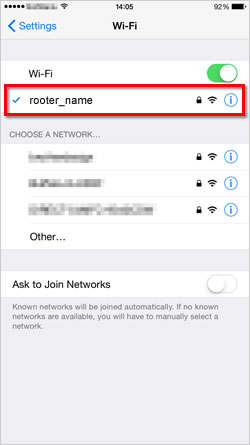
-
Download Brother iPrint&Scan to your mobile device.
You can download Brother iPrint&Scan from App Store for free.
> Click here to go to the Apple App Store.
DCP-J152W
If you need further assistance, please contact Brother customer service:
Content Feedback
To help us improve our support, please provide your feedback below.
Step 1: How does the information on this page help you?
Step 2: Are there any comments you would like to add?
Please note this form is used for feedback only.