DCP-8080DN
FAQs & Troubleshooting |

DCP-8080DN
Date: 01/29/2009 ID: faq00000307_011
How do I clear the message "Jam Tray 1" or "Jam Tray 2" from the LCD display?
To clear paper jams, please follow the steps below.
NOTE: Illustrations shown below are from the representative product and may differ from your Brother machine.
- Pull the paper tray completely out of the machine.
The LCD names for the paper trays are as follows.
- Standard paper tray: Tray 1
- Optional lower tray: Tray 2 (If applicable)
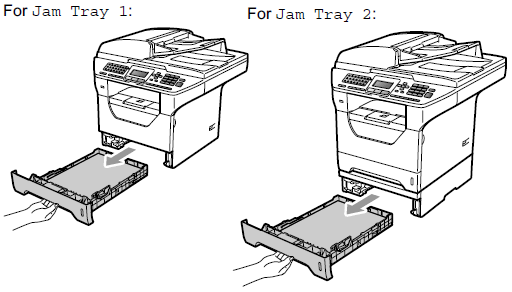
- Use both hands to slowly pull out the jammed paper.
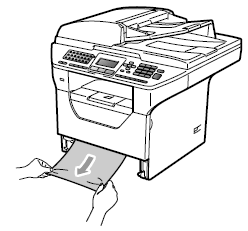
- Make sure the paper is below the maximum paper mark of the paper tray. While pressing the blue paperguide release lever, slide the paper guides to fit the paper size. Make sure that the guides are firmly in the slots.
DO NOT take out the standard paper tray while paper is feeding from a lower paper tray as this will cause a paper jam.
DCP-8080DN, DCP-8085DN, MFC-8480DN, MFC-8680DN, MFC-8690DW, MFC-8890DW
If you need further assistance, please contact Brother customer service:
Content Feedback
To help us improve our support, please provide your feedback below.
Step 1: How does the information on this page help you?
Step 2: Are there any comments you would like to add?
Please note this form is used for feedback only.