ADS-1200
FAQs & Troubleshooting |

ADS-1200
Date: 03/13/2023 ID: faq00100459_501
Set Up the Brother Machine Using Remote Setup (Mac)
- In the Finder menu bar, click , and then double-click the Remote Setup icon.
 When your machine is connected via a Network, type the password if required.
When your machine is connected via a Network, type the password if required. - Select your model name in the Discover Devices dialog box, and then click Connect.The Remote Setup Program window appears.
 When your machine is connected via a Network, type the password if required.
When your machine is connected via a Network, type the password if required. - Configure the settings as needed.
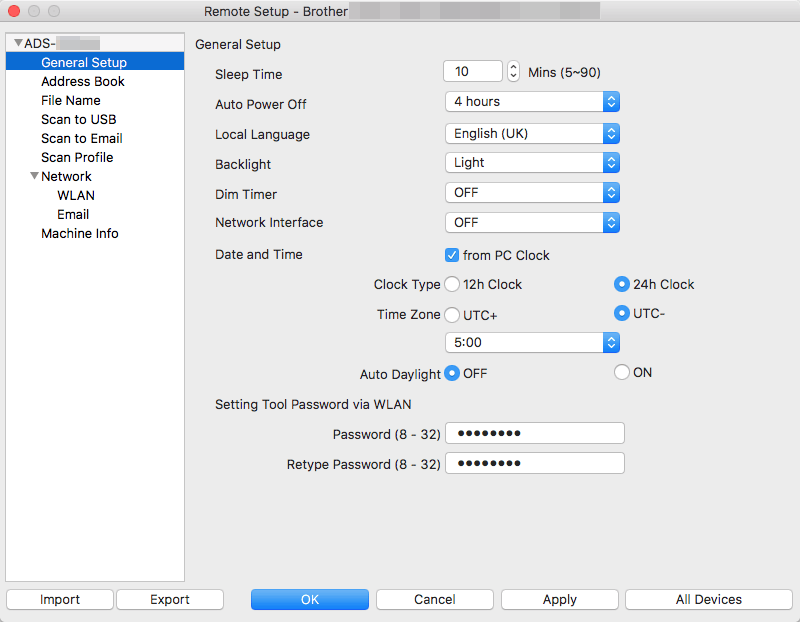
- Your screen may differ from the screen shown.
- (ADS-1250W) When the machine and computer are connected wirelessly, select Scan to PC in the navigation tree and configure scan settings to enable scanning from Scan to PC button on the machine.
- Export
- Click to save the current configuration settings to a file.
- Import
- Click to import a file and read its settings.
- OK
- Click to start uploading data to the machine, and then exit the Remote Setup Program. If an error message appears, enter the correct data again, and then click OK.
- Cancel
- Click to exit the Remote Setup Program without uploading data to the machine.
- Apply
- Click to upload data to the machine without exiting the Remote Setup Program.
- When finished, click OK.
ADS-1200, ADS-1250W, ADS-1700W
If you need further assistance, please contact Brother customer service:
Content Feedback
To help us improve our support, please provide your feedback below.
Step 1: How does the information on this page help you?
Step 2: Are there any comments you would like to add?
Please note this form is used for feedback only.