PT-65
FAQs & Troubleshooting |

PT-65
Date: 06/01/2020 ID: faqp00000119_005
My machine does not print.
There are several causes that your printer does not print. Please check the following:
- Check that the cassette tape is not empty, which is normally determined by the presence of a green or vertical striped backing material being fed from the cassette. This backing material will stop feeding shortly after appearing and the cassette should be disposed of and another tape cassette should be inserted.
- Check that the tape cassette is firmly seated inside the tape compartment.
- Check that the batteries are installed correctly, which can be verified by looking at the diagram illustrated in the batteries compartment on positioning the ( + ) POSITIVE end of the batteries.
-
If the batteries were installed correctly, then the batteries may be weak and require replacement. Please replace ALL six "AA" batteries, NOT just two or three batteries.
How to replace the batteries:- Hold the printer with the Back Cover towards you making sure that the Tape Cutter (Purple) Button is in the upper right corner.
- Remove the Back Cover by pressing down on the rough area at the top end of the printer and pull the Back Cover towards you until it comes off.
- If a tape cassette is already installed, remove it by pulling it straight out.
- If the batteries are already installed, remove them by lifting up on the negative ( - ) side of the battery.
-
Insert three new alkaline AA batteries into the lower layer of the batteries compartment; making sure that the positive ( + ) side is facing down as shown in the following illustration.
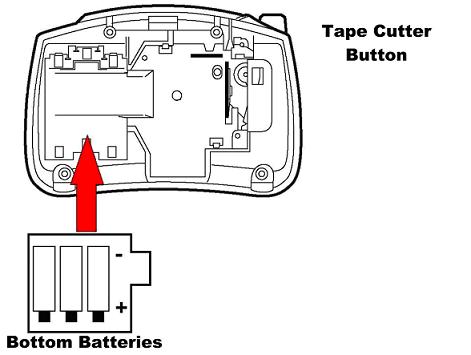
-
Insert three new alkaline AA batteries into the upper layer of the batteries compartment so that they rest on top of the existing batteries; making sure that the positive ( + ) side is facing up as shown in the following illustration.
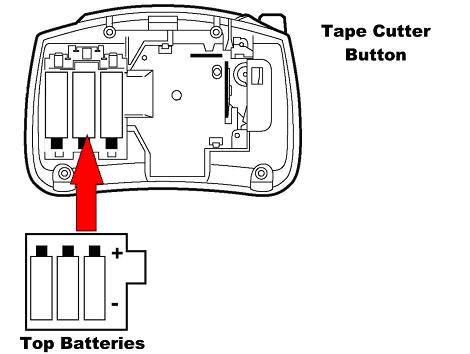
- Install a tape cassette.
- Attach the Back Cover by inserting the two hooks on the bottom end of the Back Cover into the slots on the bottom end of the printer, then pushing down firmly on the cover until it snaps into place.
- Turn on the printer.
If the problem still occurs, your printer may require service. Please click "Contact Us" in the top right corner of this page to contact Brother Customer Service.
PT-65
If you need further assistance, please contact Brother customer service:
Content Feedback
To help us improve our support, please provide your feedback below.
Step 1: How does the information on this page help you?
Step 2: Are there any comments you would like to add?
Please note this form is used for feedback only.