PJ-763
FAQs & Troubleshooting |

PJ-763
Date: 10/15/2019 ID: faqp00001665_004
How to identify the printer's firmware version
You can confirm the firmware version by printing the printer settings report.
To print the printer settings report:
- Turn the printer on and make sure no paper is loaded.
-
Press and hold the
 (Feed) button until the DATA indicator lights in red.
(Feed) button until the DATA indicator lights in red. - Insert a piece of genuine Brother thermal paper into the printer’s paper input slot. The report will print automatically, and then the printer will return to the idle mode.
- Check the "PROGRAM VERSION" for the printer's firmware version.
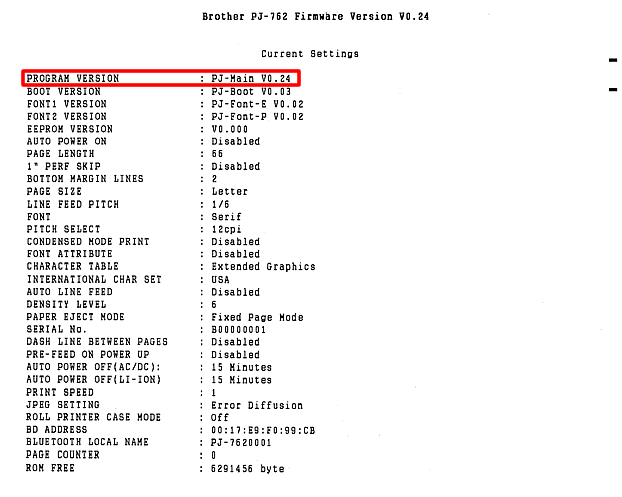
PJ-722, PJ-723, PJ-762, PJ-763, PJ-763MFi, PJ-773, PJ-822, PJ-823, PJ-862, PJ-863, PJ-883
If you need further assistance, please contact Brother customer service:
Content Feedback
To help us improve our support, please provide your feedback below.
Step 1: How does the information on this page help you?
Step 2: Are there any comments you would like to add?
Please note this form is used for feedback only.