PT-D215e
FAQs & Troubleshooting |

PT-D215e
Date: 03/17/2017 ID: faqp00001475_011
How do I set tape margins and what features are they?
-
Press the [Menu] key (
 ).
). -
Press the [Cursor] key (
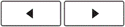 ) to select [Margin] and press the [OK] key (
) to select [Margin] and press the [OK] key (  ).
). -
Press the [Cursor] key (
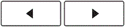 ) to select the margin you wish among [Full/ Half/ Narrow/ Chain Print].
) to select the margin you wish among [Full/ Half/ Narrow/ Chain Print]. -
Press the [OK] key (
 ).
).
<Full / Half / Narrow>
For leaving equal margins on both sides of the text.
The margin length are as follows:
| Full | Half | Narrow |
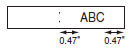 |
When [Half] or [Narrow] is set, displayed label length is the length from the printed dots (:) to the end of the label.
Cut along the printed dots (:) with scissors so the text is centered in the label.
<Chain Print>
For creating a label containing text in various styles.
- Enter text.
-
Press the [Print] key (
 ), then [Copies] appears.
), then [Copies] appears. - Enter number with number keys to select the number of copies.
-
Press the [OK] key (
 ). Printing will start, and then the message [Feed OK?] appears.
). Printing will start, and then the message [Feed OK?] appears. -
Press the [Escape] key (
 ) to enter more text.
) to enter more text. -
Clear the text, enter the text for the next label, and then press the [Print] key (
 ).
). -
When the message [Feed OK?] appears after the last label is printed, press the [OK] key (
 ).
).
- After the tape is fed, press the cutter lever to cut off the chain of labels.
When [Chain Print] is set, feed the tape before using the cutter otherwise a part of the text may be cut off.
PT-D215e
If you need further assistance, please contact Brother customer service:
Content Feedback
Please note this form is used for feedback only.