QL-550
FAQs & Troubleshooting |

QL-550
Date: 11/27/2020 ID: faqp00001050_002
How do I use the Screen Capture tool? (P-touch Editor 5.x for Windows)
There are two ways to import the image of an area on your desktop/screen into a label.
Method 1: Using Snap mode
Method 2: Using Professional mode
-
Click the Snap button on the left bottom corner. The "Description of Snap mode" window appears. Click the OK button.
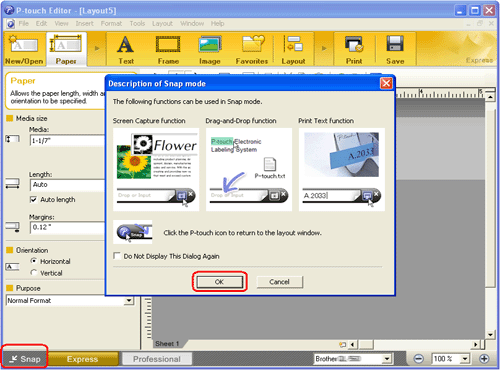
Snap mode starts.
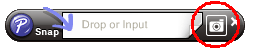
-
Click the "Screen Capture" button
 . Snap mode disappears and the shape of the pointer changes.
. Snap mode disappears and the shape of the pointer changes. -
Specify the area you want to import by drawing a rectangle around it.
Click the start point of the area you want to select.
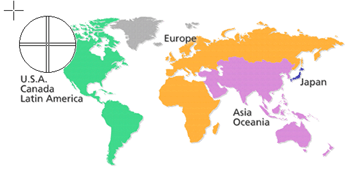
-
Click the end of the area.
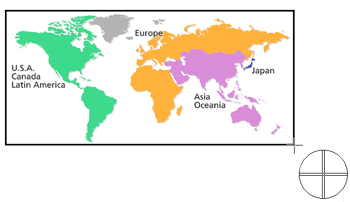
-
The image data of the selected area is imported into the edit screen.
<Using the screen of Express mode as an example>
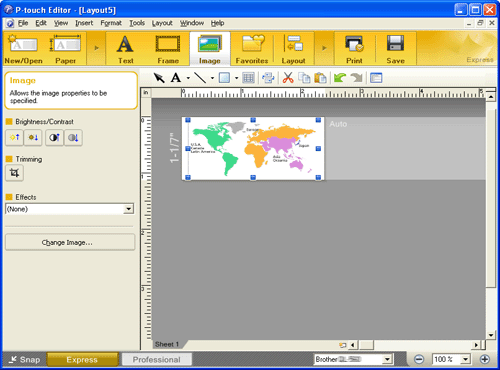
- You can also specify the area by dragging the mouse from the start point to the end point.
- When you want to cancel Screen Capture mode, click the right mouse button or press the Esc key.
Method 2: Using Professional mode
Click the Professional button on the left bottom corner to change to Professional mode.
-
Click the Screen Capture button on the side bar. The current screen disappears and the shape of the pointer changes.
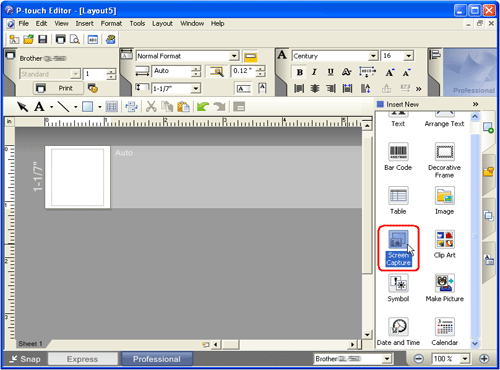
- Take the same steps as Method 1 to import the data.
MW-140BT, MW-145BT, MW-260, PT-1230PC, PT-1500PC, PT-18R, PT-18RKT, PT-1950, PT-1960, PT-2100, PT-2110, PT-2300, PT-2310, PT-2600, PT-2610, PT-2700, PT-2710, PT-2730, PT-3600, PT-7600, PT-9200DX, PT-9200PC, PT-9500PC, PT-9600, PT-9700PC, PT-9800PCN, PT-D450, PT-D600, PT-E500, PT-E550W, PT-H500, PT-P700, PT-P710BT, PT-P715eBT, PT-P750W, PT-P900/P900c, PT-P900W/P900Wc, PT-P910BT, PT-P950NW, QL-1050, QL-1050N, QL-1060N, QL-1100/1100c, QL-1110NWB/1110NWBc, QL-500, QL-550, QL-570, QL-570VM, QL-580N, QL-600, QL-650TD, QL-700, QL-710W, QL-720NW, QL-800, QL-810W/810Wc, QL-820NWB/820NWBc, RJ-2030, RJ-2050, RJ-2140, RJ-2150, RJ-3050, RJ-3050Ai, RJ-3150, RJ-3150Ai, RJ-4030, RJ-4030Ai, RJ-4040, RJ-4230B, RJ-4250WB, TD-2020/2020A, TD-2120N, TD-2125N, TD-2125NWB, TD-2130N, TD-2135N, TD-2135NWB, TD-4000, TD-4100N, TD-4210D, TD-4410D, TD-4420DN/4420DN(FC), TD-4520DN, TD-4550DNWB / 4550DNWB(FC), TP-M5000N
If you need further assistance, please contact Brother customer service:
Content Feedback
Please note this form is used for feedback only.