QL-580N
FAQs & Troubleshooting |

QL-580N
Date: 08/26/2020 ID: faqp00000402_001
How do I create a Name Badge Label using a template? (P-touch Editor 5.0 for Windows)
-
Start P-touch Editor and click the [Select by Use] tab in the dialog box displayed.
Choose "Name Badges" and click the Next button.
<Using Express mode as an example>
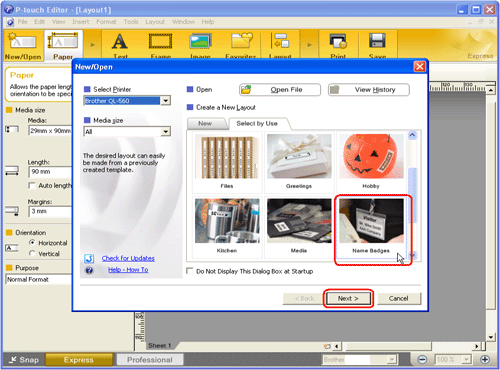
-
A list of templates for the selected category appears. Select a template and click the Finish button.
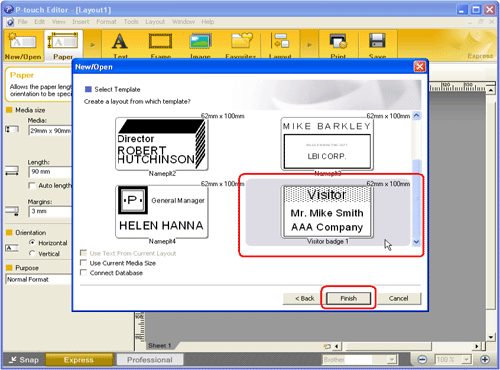
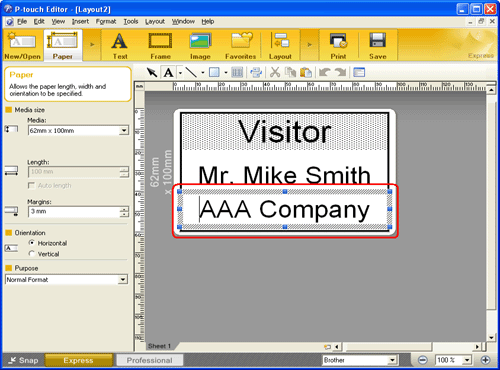
-
Click
 to edit the text. Change the text in the template's Input field.
to edit the text. Change the text in the template's Input field.
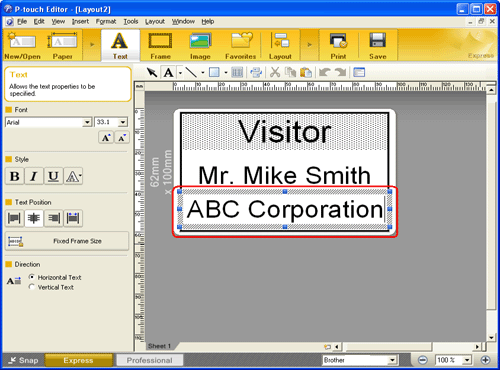
-
Click
 to print the label.
to print the label.
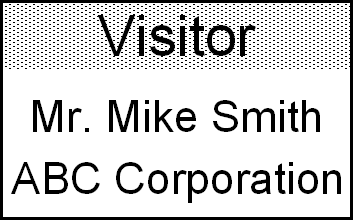
QL-1050, QL-1050N, QL-1060N, QL-500, QL-550, QL-570, QL-570VM, QL-580N, QL-650TD, QL-700, QL-710W, QL-720NW, RJ-4030, RJ-4040, TD-2020/2020A, TD-2120N, TD-2130N, TD-4000, TD-4100N
If you need further assistance, please contact Brother customer service:
Content Feedback
To help us improve our support, please provide your feedback below.
Step 1: How does the information on this page help you?
Step 2: Are there any comments you would like to add?
Please note this form is used for feedback only.