SDX225F
FAQs & Troubleshooting |

SDX225F
Date: 10/03/2018 ID: faqh00100474_002
How do I perform trial cutting? (Test Cut)
Perform test/trial cut or draw on the type of material to be used in your project, to check that the desired result can be achieved. This FAQ describes the procedure for performing test cut.
Checking the Test/Trial Cut Results
Changing the Auto Cutting Pressure
Cutting Test Pattern
-
Make sure that the machine is turned on.
-
Install the cutting blade holder into the carriage of the machine.
-
Touch Test key in the home screen.
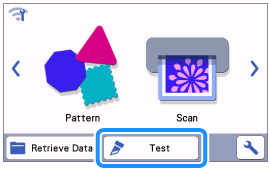
>> The pattern is automatically arranged in the test screen.
Test/trial cut can also be performed after selecting an operation in the preview screen, displayed after a pattern is selected. Press Test, and then go to next step.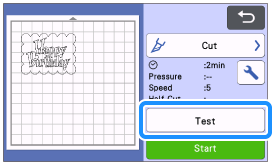
-
Check that the pattern to be cut out is arranged within a cutting area specified according to the size of the material.
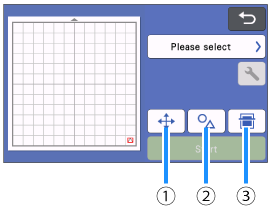
(1) Pattern Arrangement Key
Touch to make adjustments in the mat editing screen when changing the arrangement of the pattern. If changes are applied to the pattern arrangement, the pattern will be automatically arranged in the same location the next time test/trial cut is performed.
(2) Size/Shape Adjustment Key
Touch to adjust the pattern shape and size. For details on making changes, see step 5.
(3) Background Scanning Key
Scan a background image. For details, refer to Scanning a Background Image (Background Scanning).
-
To change the shape and size of the pattern, touch
 .
.
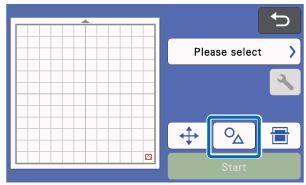
>> The size adjustment screen appears.
>> Touch the OK key to return to the test screen.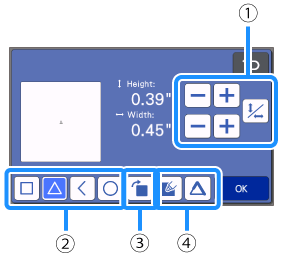
(1) Size Adjustment Keys
Change the size of the pattern.
(2) Test Pattern Selecting Keys
Select the test pattern.
(3) Test Pattern Rotating Key
Rotate the test pattern. Touch the key that shown in the screen for the desired angle to rotate the pattern.
(4) Test Pattern Fill/Additional Line Setting Keys
Select whether or not to fill or add lines to the test pattern. This function is not available when you select the "Cut" or "Emboss" operation mode.
-
Attach the material that will be cut to the mat.
-
While holding the mat level and lightly inserting it into the feed slot, press
 in the operation panel.
in the operation panel.
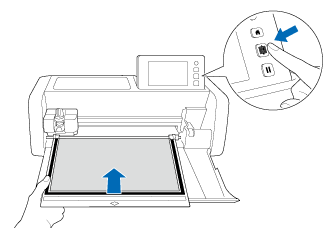
-
Touch Please select .
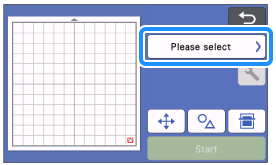
-
Select the operation. (For this FAQ, select Cut.)

To make half cuts (kiss cuts), turn on half cut (kiss cut) in the settings screen.
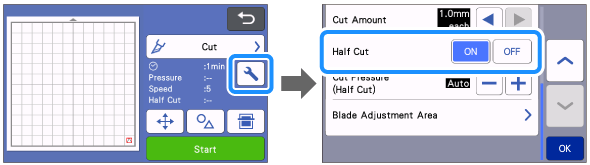
-
Touch Start key to start cutting.
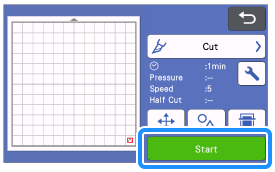
When cutting is finished, the message Finished cutting. appears on the display.
Touch the OK key to return to the test screen.
-
Press
 in the operation panel to feed out the mat.
in the operation panel to feed out the mat.
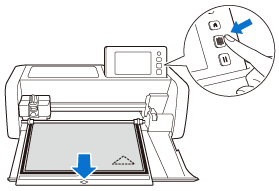
Do not forcefully pull the mat while it is being fed out. Otherwise, damage, for example, to the feed rollers, may result.
-
Peel off the material from an area that is easily removable, such as a corner, and then slowly peel while maintaining an even pressure.
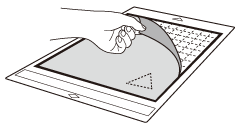
-
Holding the mat with your hand, use the included spatula to carefully peel off the cut-out patterns.
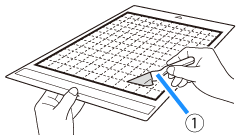
(1) Spatula When peeling off the material, insert the spatula as level as possible into the space between the material and mat. Strongly rubbing the adhesive side of the mat may damage it.
Checking the Test/Trial Cut Results
Adjust the cutting pressure according to the test/trial cut results.
Repeatedly perform test/trial cut and adjust the cutting pressure until the material is cut cleanly.
If there is a faint trace of the cut in the mat surface after peeling off material that has been cut, the cutting presser is appropriate.
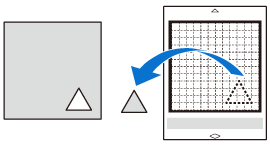
Changing the Auto Cutting Pressure
If the material could not be cut cleanly, refer to the following table, and adjust the setting for the cutting pressure.
| Test/Trial Cut results | Tips for adjustment |
| Part of the pattern is not cut. | Pressure too light: Touch |
| The entire pattern is not cut. | Pressure too light: Touch |
| There are deep cuts completely through the mat. | Pressure too strong: Touch |
-
Touch
 in the test screen to display the settings screen.
in the test screen to display the settings screen.
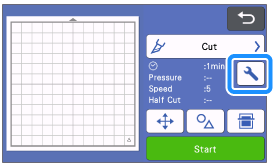
-
Touch
 or
or  to adjust the cutting pressure, and then touch the OK key.
to adjust the cutting pressure, and then touch the OK key.
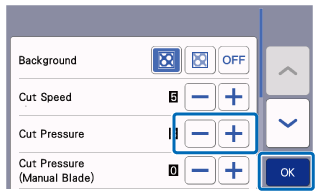
-
Check that the settings have changed in the test screen, and then perform test/trial cut again.

Be careful not to increase the pressure too much. Otherwise, the blade may break. If the pressure is too strong, the material may not be cut cleanly. In addition, the mat will deteriorate more quickly.
Related FAQs
SDX125, SDX125e, SDX125e Titanium, SDX125i, SDX125TS, SDX135PRO, SDX225, SDX225F, SDX230D, SDX230Di, SDX230DX, SDX325, SDX330D, SDX85, SDX85C, SDX85M, SDX85S
If you need further assistance, please contact Brother customer service:
Content Feedback
Please note this form is used for feedback only.