MFC-L9670CDN
FAQs & Troubleshooting |

MFC-L9670CDN
Date: 04/18/2022 ID: faq00100347_003
Load Documents in the Automatic Document Feeder (ADF)
Use the ADF when copying or scanning multiple-page, standard-sized documents.
- The ADF can hold up to 100 sheets and feed each sheet individually.
- Use standard 80 g/m2 (20 lb) paper.
- Make sure documents with correction fluid or written in ink are completely dry.
- DO NOT leave thick documents on the scanner glass. If you do this, the ADF may jam.
- DO NOT use paper that is curled, wrinkled, folded, ripped, stapled, paper-clipped, pasted, or taped.
- DO NOT use cardboard, newspaper, or fabric.
- To avoid damaging your machine while using the ADF, DO NOT pull on the document while it is feeding.
Document Sizes Supported
| Length: | 147.3 to 355.6 mm (5.8 to 14.0 in) |
| Width: | 105 to 215.9 mm (4.1 to 8.5 in) |
| Weight: | 45 to 120 g/m2 (12 to 32 lb) |
NOTE: Illustrations shown below are from a representative product and may differ from your Brother machine.
-
Unfold the ADF document output support flap.
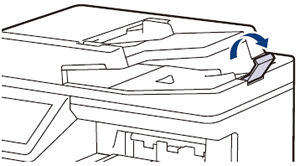
-
Fan the pages well.
-
Stagger the pages of your document and load it face up and top edge first, into the ADF as shown in the illustration.
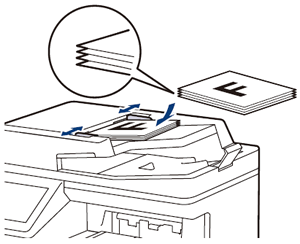
- Adjust the paper guides to fit the width of your document.
MFC-EX670W, MFC-L9610CDN, MFC-L9630CDN, MFC-L9670CDN
If you need further assistance, please contact Brother customer service:
Content Feedback
To help us improve our support, please provide your feedback below.
Step 1: How does the information on this page help you?
Step 2: Are there any comments you would like to add?
Please note this form is used for feedback only.