MFC-J6545DW(XL)
FAQs & Troubleshooting |

MFC-J6545DW(XL)
Date: 08/19/2020 ID: faq00100273_001
When I update the firmware, my machine's screen shows vertical bar or its LEDs indicate an error.
When updating the firmware, my machine powers off. After that I turn on the machine and the machine's display or LED indication shows as below.
For the models with LED indication
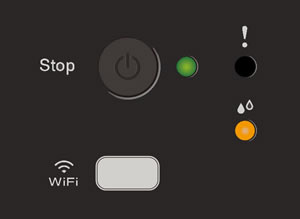
For the models with the display
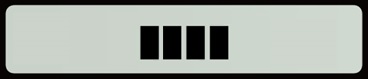

Follow the steps below to update your machine's firmware again.
You need to connect the machine with USB cable to update the firmware.
Windows
-
If you have not use this machine with USB cable, install the driver from the supplied CD-ROM or download the Full Driver & Software Package and install it for USB connection.
> Click here to download Full Driver & Software Package in the Downloads section.
-
Download Firmware Update Tool and update the firmware with USB connection again.
> Click here to download Firmware Update Tool in the Downloads section.
macOS
Download Firmware Update Tool and update the firmware with USB connection again.
> Click here to download Firmware Update Tool in the Downloads section.
MFC-J491DW, MFC-J497DW, MFC-J5330DW, MFC-J5830DW(XL), MFC-J5845DW(XL), MFC-J5930DW, MFC-J5945DW, MFC-J6530DW, MFC-J6535DW(XL), MFC-J6545DW(XL), MFC-J690DW, MFC-J6930DW, MFC-J6935DW, MFC-J6945DW, MFC-J805DW(XL), MFC-J815DW XL, MFC-J895DW, MFC-J995DW(XL), MFC-T4500DW
If you need further assistance, please contact Brother customer service:
Content Feedback
Please note this form is used for feedback only.