MFC-L2680W
FAQs & Troubleshooting |

MFC-L2680W
Date: 03/24/2016 ID: faq00002664_007
Copied images or documents appear lighter or darker than the original document.
This issue may be resolved if you change the following settings. Follow the steps below.
-
Press Menu.
-
Press the Up or Down arrow key to display Copy. Press OK.
-
Press the Up or Down arrow key to display Quality. Press OK.
-
Choose a different option to what was chosen when this issue occurred. Press OK.
E.g. If you chose Text, choose another option such as Photo or Receipt.
-
Press the Up or Down arrow key to display Brightness. Press OK.
-
Do one of the following to adjust the density:
- To make copies lighter, press the Right arrow key. Press OK.
- To make copies darker, press the Left arrow key. Press OK.
-
Press the Up or Down arrow key to display Contrast. Press OK.
-
Do one of the following to adjust the contrast:
- To make copies clearer, press the Right arrow key. Press OK.
- To make copies more subdued, press the Left arrow key. Press OK.
- Try to copy again.
If this issue still remains after you changed the above settings, place the document on the scanner glass, leaving a space at the left corner of the document.
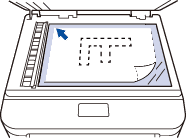
DCP-L2520DW, DCP-L2540DW, MFC-L2680W, MFC-L2685DW, MFC-L2700DW, MFC-L2705DW, MFC-L2707DW
If you need further assistance, please contact Brother customer service:
Content Feedback
To help us improve our support, please provide your feedback below.
Step 1: How does the information on this page help you?
Step 2: Are there any comments you would like to add?
Please note this form is used for feedback only.