MFC-8950DW
FAQs & Troubleshooting |

MFC-8950DW
Date: 11/15/2022 ID: faq00002061_001
Why is legal scanning not an option on my Windows XP computer when using the WIA driver?
By default the option for legal size scanning is not enabled in the Windows XP WIA scanner driver. To enable this option follow the steps listed below:
-
Click START => (ALL) PROGRAMS => BROTHER => MFL-PRO SUITE [model name] => SCANNER SETTINGS, and select the icon named Scanner Utility.
-
For Maximum Scanning Size, select Legal.
Click OK.
You will receive a message that the setup is complete.
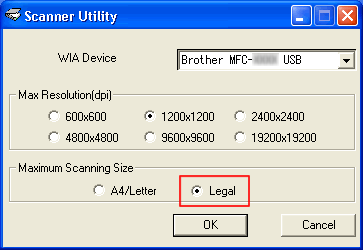
-
Restart your computer.
*After restarting your computer, the legal scanning option will be available in all scanning applications.
DCP-7065DN, DCP-8110DN, DCP-8150DN, DCP-8155DN, MFC-7360N, MFC-7365DN, MFC-7460DN, MFC-7860DW, MFC-8510DN, MFC-8710DW, MFC-8810DW, MFC-8910DW, MFC-8950DW, MFC-8950DWT, MFC-9125CN, MFC-9130CW, MFC-9325CW, MFC-9330CDW, MFC-9340CDW, MFC-9460CDN, MFC-9560CDW, MFC-9970CDW, MFC-J410W, MFC-J415W, MFC-J615W, MFC-J630W
If you need further assistance, please contact Brother customer service:
Content Feedback
To help us improve our support, please provide your feedback below.
Step 1: How does the information on this page help you?
Step 2: Are there any comments you would like to add?
Please note this form is used for feedback only.