MFC-J430W
FAQs & Troubleshooting |

MFC-J430W
Date: 02/02/2012 ID: faq00000495_040
Paper Jam
Follow the steps below to clear the error message Paper Jam.
For the models with FAX functions:
Before you unplug the machine from the power source, you can transfer your faxes that are stored in the memory to your PC or another fax machine so you will not lose any important messages. Click here to see "How do I forward a fax to another fax machine when my machine has a mechanical problem?".
NOTE: Illustrations shown below are from a representative product, and may differ from your Brother machine.
- Unplug your Brother machine from the AC power outlet (electrical socket).
- If the paper support flap is open, close it, and then close the paper support. Pull the paper tray completely out of the machine.
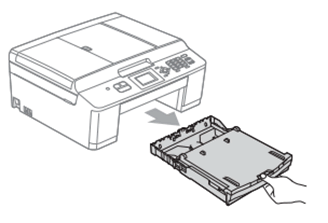
- Pull the two green levers inside the machine to release the jammed paper.
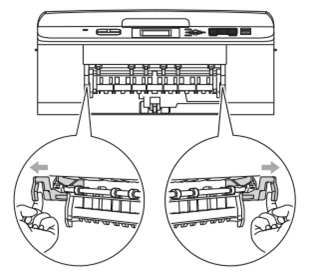
- Pull out the jammed paper (1).
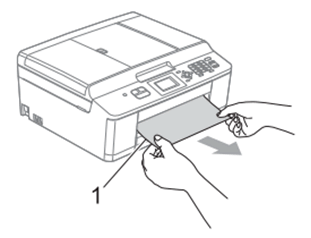
- Lift the Jam Clear flap, and remove the jammed paper.
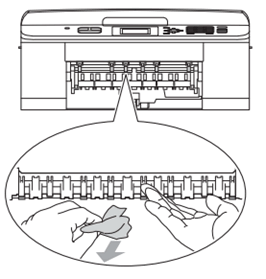
- Open the Jam Clear Cover (1) at the back of the machine.
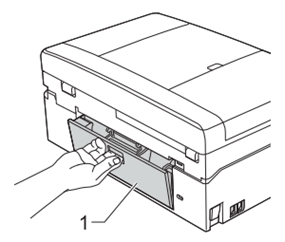
- Pull the jammed paper out of the machine.
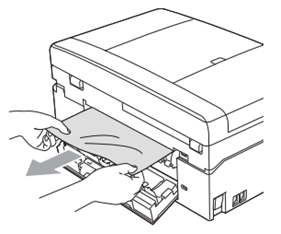
- Close the Jam Clear Cover. Make sure the cover is closed properly.
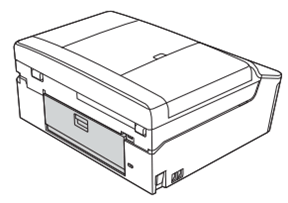
- Check inside the machine.

- Lift the Scanner Cover (1) to the open position using the finger hold handles located on the right and left side of the cover.
- Use your hand to move the print head and remove any pieces of paper remaining under the print head.
Unplug the machine from the power source before you move the print head using your hand.
- Carefully check the left (2) and right (3) side corners and remove any pieces of paper.
- If the print head is at the right corner as shown in the illustration below, you cannot move the print head using your hand. Plug the power cord back into the AC power outlet (electrical socket). Hold down the STOP/EXIT key until the print head moves to the middle so that the right hand corner can be checked.
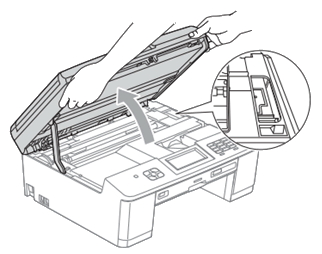
- If ink gets on your skin or clothing immediately wash it off with soap or detergent.
- Lift the Scanner Cover (1) to the open position using the finger hold handles located on the right and left side of the cover.
- Using both hands, grasp the plastic tabs on both sides of the machine and gently close the scanner cover.

- Push the two green levers back to their original positions.
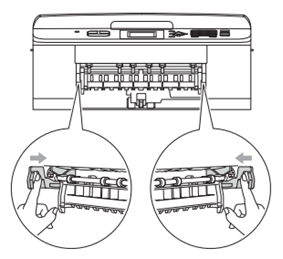
- Push the paper tray firmly back into the machine.
- While holding the paper tray in place, pull out the paper support (1) until it clicks, and then unfold the paper support flap (2).
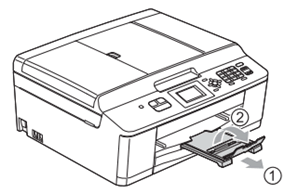
- Plug the power cord back into the AC power outlet (electrical socket).
- Verify the error message is cleared.
If the error message continues to appear, click here to see the FAQ "I still receive the error message "Paper Jam" after I removed the jammed paper."
To avoid future paper jams, adjust the paper side guides (1) and paper length guide (2) to fit the paper size.
Make sure that the triangular marks (3) on the paper side guides (1) and paper length guide (2) line up with the marks for the paper size you are using.
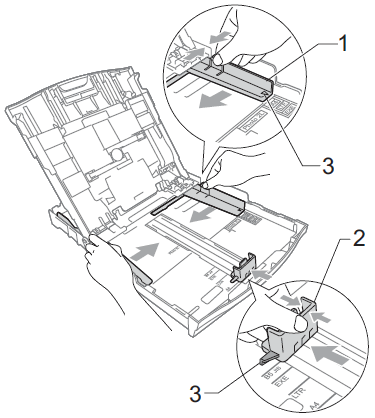
Related FAQs
MFC-J425W, MFC-J430W, MFC-J435W
If you need further assistance, please contact Brother customer service:
Content Feedback
Please note this form is used for feedback only.