MFC-820CW
FAQs & Troubleshooting |

MFC-820CW
Date: 08/23/2011 ID: faq00000253_014
Is there any way to view how much ink is remaining?
You can check the ink status by running the Remote Setup application, Status Monitor (*Remote Setup and Status Monitor are installed automatically when installing the MFL-Pro Suite) or from the control panel. Follow the steps listed below to check the ink status.
1.Check the ink status from the Remote Setup application
*Windows users:
-
Click Start->All Programs (or Programs)->Brother->MFL-Pro Suite MFC(DCP)-XXXX->ControlCenter2.
-
The ControlCenter2 dialog box similar to the one shown is automatically launched.
-
Click on DEVICE SETTING on the left options.
-
Click on Remote Setup button.
-
Click on Maintenance on the left in the drop down options.
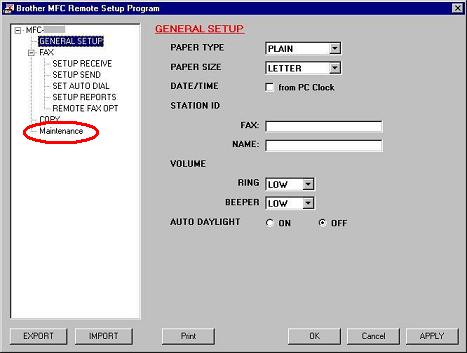
(Screen layout varies by model)
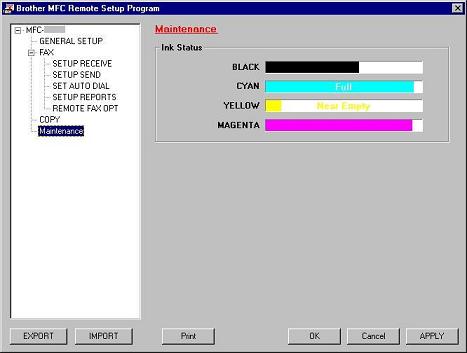
(Screen layout varies by model)
*Mac OS X users:
-
Click Macintosh HD/Library/Printers/Brother/Utilities/ControlCenter.
-
The ControlCenter2 dialog box similar to the one shown is automatically launched.
-
Click on DEVICE SETTINGS on the left options.
-
Click on Remote Setup button.
-
Click on Maintenance on the left in the drop down options.
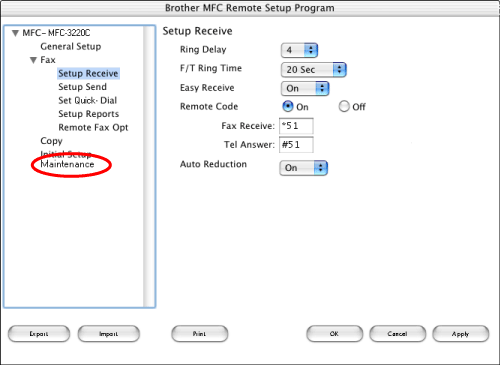
(Screen layout varies by model)
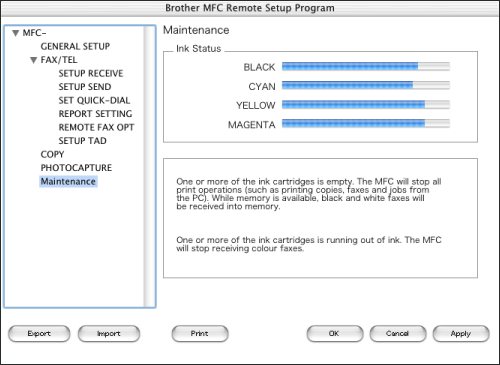
(Screen layout varies by model)
2.Check the ink status from the control panel
- Press the Ink or Ink Management key on the control panel.
- Press the up or down navigation key to select Ink Volume and press OK.
-
Press Stop/Exit.
3.Check the ink status from the Status Monitor utility
*Windows users:
-
Double-click the icon in the tasktray.
--OR--
-
Display the Status Monitor from
Start-->All Programs (or Programs)-->Brother-->MFL-Pro Suite MFC(DCP)-XXXX-->Status Monitor-->Brother MFC(DCP)-XXXX Printer on your computer.

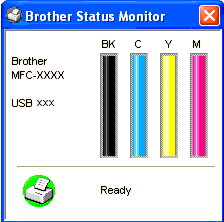
--OR--
-
Display the Status Monitor from
Start-->All Programs (or Programs)-->Brother-->MFL-Pro Suite MFC(DCP)-XXXX-->ControlCenter2 on your computer. Click on DEVICE SETTING on the left options then click on Ink Level button.
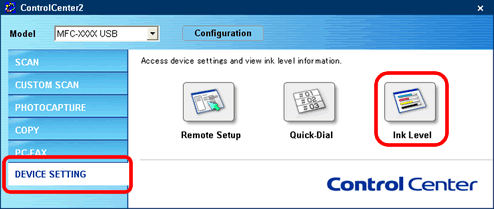
*Mac OS X users:
-
Display the Status Monitor from
Macintosh HD/Library/Printers/Brother/Utilities on your computer.

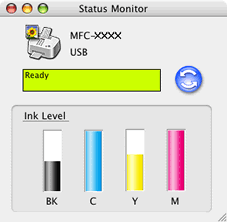
--OR--
-
Display the Status Monitor from:
Macintosh HD/Library/Printers/Brother/Utilities/ControlCenter on your computer. The icon will be in the menu bar. Click the icon and choose Open. Click on DEVICE SETTINGS on the left options then click on Ink Level button.
icon will be in the menu bar. Click the icon and choose Open. Click on DEVICE SETTINGS on the left options then click on Ink Level button.
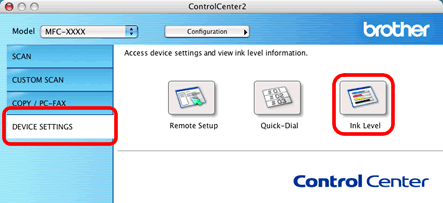
MFC-820CW
If you need further assistance, please contact Brother customer service:
Content Feedback
To help us improve our support, please provide your feedback below.
Step 1: How does the information on this page help you?
Step 2: Are there any comments you would like to add?
Please note this form is used for feedback only.