MFC-4820C
FAQs & Troubleshooting |

MFC-4820C
Date: 09/06/2006 ID: faq00000230_005
How do I replace the Ink Cartridge?
Replace the Ink Cartridge by following the instructions below:
-
Pull the scanner cover release lever and lift the scanner cover.
-
Lift the output paper support and open the ink cartridge cover.
If one or more ink cartridges are empty, for example Black, the LCD shows "INK EMPTY BLACK" and "PLS OPEN COVER"

-
Remove the ink cartridges that are shown on the LCD.

-
Open the new ink cartridge bag for the color shown on the LCD, and then take out the ink cartridge.
-
Each color has its own correct position. Insert the new ink cartridge into its carriage by pressing until it clicks.
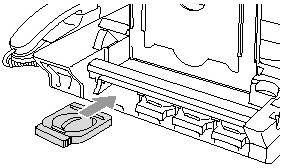
-
After installing the ink cartridges, close the ink cartridge cover, output paper support and scanner cover.
-
If you replaced an ink cartridge while "NEAR EMPTY XXXX" was displayed on the LCD, the LCD will ask you to verify that it was a brand new one.
Example: DID YOU CHANGE BLCK? 1.YES 2.NO.
For each new cartridge you installed, press 1 on the dial pad to automatically reset the ink dot counter for that color. If the ink cartridge you installed is not a brand new one, please be sure to select 2.
If you wait until the "INK EMPTY XXXX" message is displayed on the LCD, the DCP/MFC will automatically reset the ink dot counter.
MFC-4420C, MFC-4820C
If you need further assistance, please contact Brother customer service:
Content Feedback
To help us improve our support, please provide your feedback below.
Step 1: How does the information on this page help you?
Step 2: Are there any comments you would like to add?
Please note this form is used for feedback only.