ADS-2800W
常見問題&故障排除 |

ADS-2800W
日期:17/05/2023 ID:faq00000715_004
在 Windows 8 和 Windows 10 中掃描檔案。
您可以使用以下方法之一掃描檔案:
方法 1: ControlCenter4
ControlCenter4 是 Brother 原創軟體,可讓您直接從電腦屏幕快速輕鬆地使用Brother 設備的許多功能,例如掃描、照片列印和 PC-FAX,並讓您輕鬆配置設備的設置。 請注意,並非所有 Brother 設備都支援照片列印功能或 PC-FAX 功能。
點選此處查看如何使用 ControlCenter4 掃描文檔和保存掃描圖像。
- 將您的文檔放置到您的 Brother 設備上。
-
(Windows 10)
點選 Start -> (All apps ->) Windows accessories.
(Windows 8)
在“開始”屏幕上,點選 .
.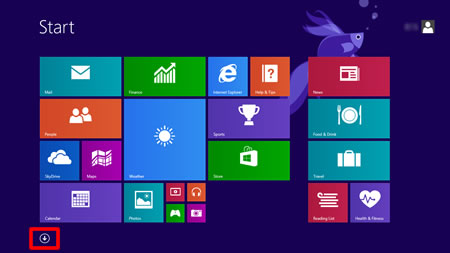
如果
 不在“開始”屏幕上,請右鍵點選空白位置 (1),然後點選欄中的“所有應用程序”(2)。
不在“開始”屏幕上,請右鍵點選空白位置 (1),然後點選欄中的“所有應用程序”(2)。 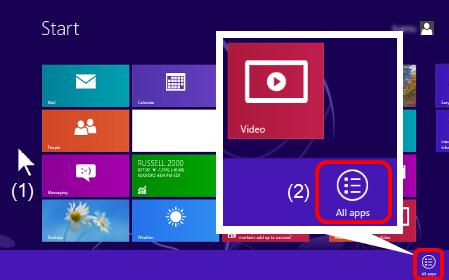
- 點選 Windows Fax and Scan.
-
點選 New Scan.
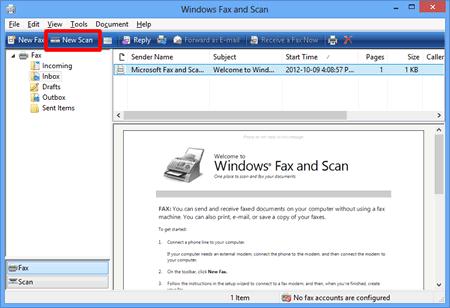
-
如果您的電腦上安裝了多個成像設備,請選擇您的掃描儀並點選確定。
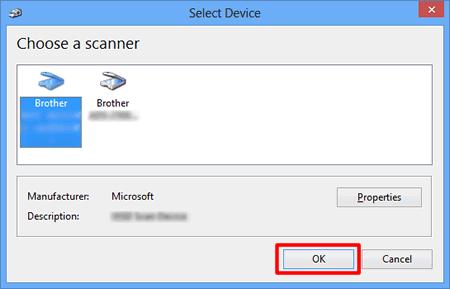
-
設置掃描選項,然後點選掃描。
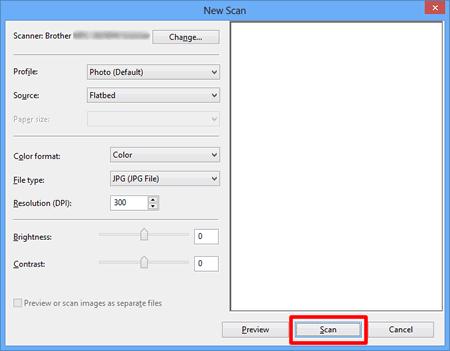
-
掃描的圖像將被顯示。
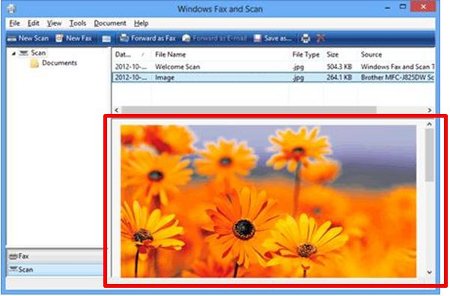
- 將您的文檔放置到您的 Brother 設備上。
-
(Windows 10)
點選 Start -> (All apps ->) Windows accessories.
(Windows 8)
在“開始”屏幕上,點選 .
.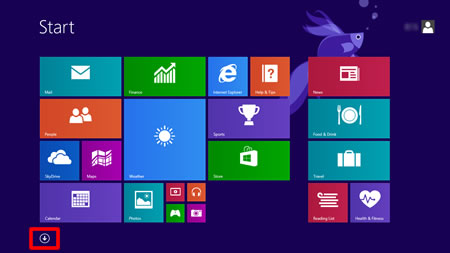
如果
 不在“開始”屏幕上,請右鍵點選空白位置 (1),然後點選欄中的“所有應用程序”(2)。
不在“開始”屏幕上,請右鍵點選空白位置 (1),然後點選欄中的“所有應用程序”(2)。
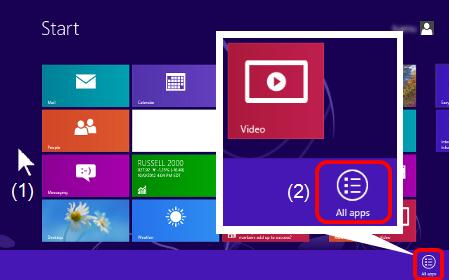
- 點選 Paint.
-
點選 File, 然後點選 From scanner or camera.
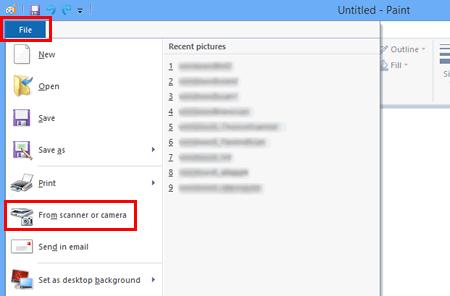
-
如果您的電腦上安裝了多個成像設備,請選擇您的掃描儀並點選確定。
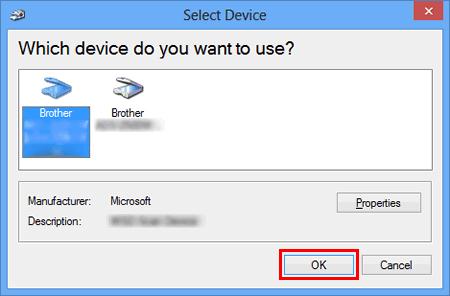
-
設置掃描選項,然後點選掃描。
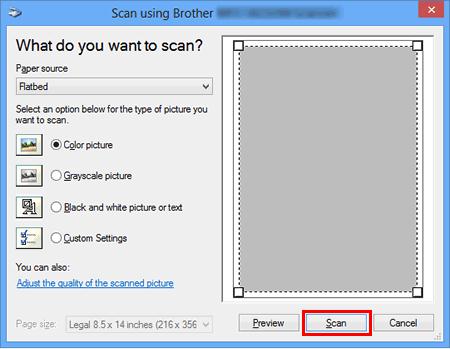
-
掃描的圖像將被顯示。
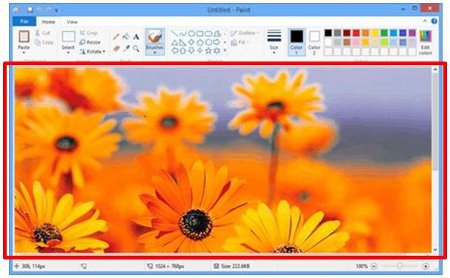
ADS-2400N, ADS-2800W, ADS-3600W, DCP-1610W, DCP-L2540DW, MFC-1910W, MFC-J2320, MFC-J2720, MFC-L2700D, MFC-L2700DW, MFC-L2740DW, MFC-L8600CDW, MFC-L8850CDW, MFC-L9550CDW