MFC-J3530DW
คำถามที่พบบ่อย และการแก้ปัญหาเบื้องต้น |

MFC-J3530DW
วันที่:14/05/2018 หมายเลขรหัส:faq00100280_003
Configure the SNTP Protocol Using Web Based Management
Configure the SNTP protocol to synchronize the time the machine uses for authentication with the time kept by the SNTP time server.
- Start your web browser.
-
Type "http://machine's IP address" in your browser's address bar (where "machine's IP address" is the machine's IP address).
For example:
http://192.168.1.2 -
Type a password if you have set one, and then click
 .
. - Click the Network tab.
- Click Protocol in the left navigation bar.
- Select the SNTP check box to activate the settings.
- Click Submit.
- Restart your Brother machine to activate the configuration.
-
Next to the SNTP check box, click Advanced Settings and follow the instructions below:
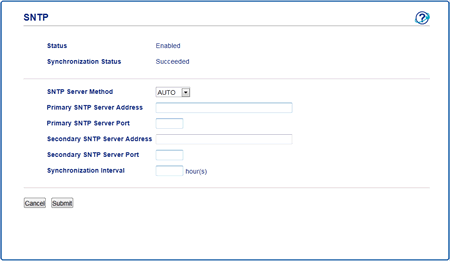
Option Description Status Displays whether the SNTP protocol is enabled or disabled. Synchronization Status Confirm the latest synchronization status. SNTP Server Method Select AUTO or STATIC. -
AUTO
If you have a DHCP server in your network, the SNTP server will obtain the address from that server automatically. -
STATIC
Type the address you want to use.
Primary SNTP Server Address
Secondary SNTP Server AddressType the server address (up to 64 characters).
The secondary SNTP server address is used as a backup to the primary SNTP server address. If the primary server is unavailable, the machine will contact the secondary SNTP server.Primary SNTP Server Port
Secondary SNTP Server PortType the port number (1-65535).
The secondary SNTP server port is used as a backup to the primary SNTP server port. If the primary port is unavailable, the machine will contact the secondary SNTP port.Synchronization Interval Type the number of hours between server synchronization attempts (1-168 hours). -
AUTO
- Click Submit.
คำถามที่พบบ่อยที่เกี่ยวข้อง
หากท่านต้องการความช่วยเหลือเพิ่มเติม โปรดติดต่อฝ่ายบริการลูกค้าของบราเดอร์
ส่วนแสดงความคิดเห็น
เพื่อช่วยเราปรับปรุงการให้การสนับสนุน โปรดแสดงความคิดเห็นเพื่อตอบกลับให้เราทราบตามด้านล่างนี้
ขั้นตอนที่ 1: ข้อมูลบนหน้านี้มีประโยชน์กับท่านมากแค่ไหน?
ขั้นตอนที่ 2: ท่านต้องการแสดงความคิดเห็นเพิ่มเติมหรือไม่?
โปรดทราบว่าแบบฟอร์มนี้ใช้สำหรับการแสดงความคิดเห็นตอบกลับเท่านั้น