PT-P710BT
FAQs & Troubleshooting |

PT-P710BT
Date: 26/10/2020 ID: faqp00100037_009
Using the Device settings (for Windows)
To use the Device settings, please follow the steps below:
-
Open the Printer Setting Tool.
Refer to the FAQ: "Using the Printer Setting Tool (for Windows)".
-
Select Device settings.
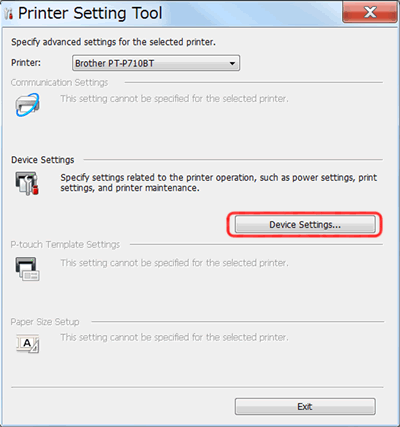
The Device settings window appears.
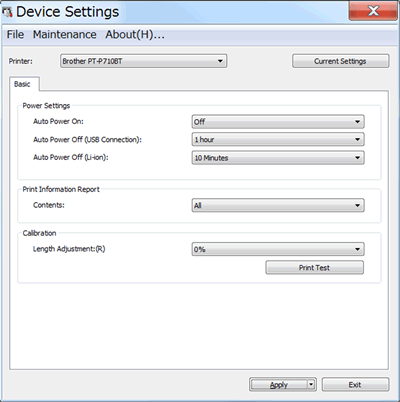
-
Specify or change the settings.
Power Settings
-
Auto Power ON
Specifies whether or not the printer turns on automatically when USB cable is connected.
Available settings: On, Off -
Auto Power Off (USB Connection)
Specify the amount of time that passes before the printer turns off automatically when running with USB cable.
Available settings: None, 10/20/30/40/50 minutes, 1/2/4/8/12 hours -
Auto Power Off (Li-ion)
Specify the amount of time that passes before the printer turns off automatically when running on Li-ion battery.
Available settings: None, 10/20/30/40/50 minutes, 1 hour
Print Information Report
-
Contents
Specifies the printer information that will be printed.
Available settings: All/Usage Log/Printer Settings
Calibration
-
Length Adjustment:(R)
Adjusts the length of the printed label to correspond to the length of the label displayed on the computer.
Available settings: -3% to +3% (1% increments)
-
Auto Power ON
- After changing the settings, click Apply - Exit, and then click Exit in the main window to finish specifying settings.
PT-P710BT
If you need further assistance, please contact Brother customer service:
Content Feedback
To help us improve our support, please provide your feedback below.
Step 1: How does the information on this page help you?
Step 2: Are there any comments you would like to add?
Please note this form is used for feedback only.