NC-8100h
FAQs & Troubleshooting |

NC-8100h
Date: 13/12/2024 ID: faq00002859_000
How to identify your Operating System (OS).
It is important to use the correct drivers/utilities which are compatible with the operating system (OS) you are using. Follow the steps below to check the operating system (OS) you are using.
(Windows PC)
The latest drivers/utilities compatible with Windows are available in the Downloads section. Follow the steps below to check the operating system (OS), and go to the Downloads section.
Check the version of Windows
-
Hold down the
 (Windows) key on the keyboard and type R key. Or click Start => Run.
(Windows) key on the keyboard and type R key. Or click Start => Run. -
Type "winver" in the empty field. Then, click OK.
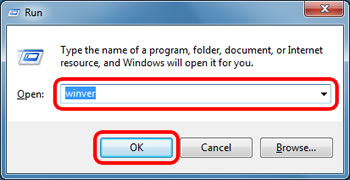
-
Check the version of Windows. That is the operating system (OS) you are using.
The screen may differ for each operating system you are using. These are the screen examples.
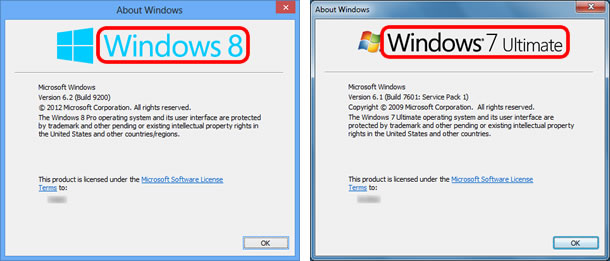
Check the system type of Windows, 32-bit or 64-bit
Following is the instructions to check the system type of Windows, 32-bit or 64-bit.
-
Click
 (Start) => Settings.
(Start) => Settings. - Click System.
-
Click About.
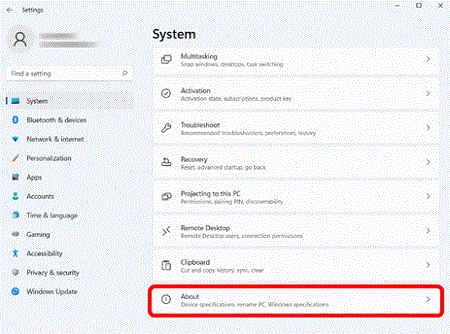
-
Check the System type. This is the version that is displayed as your system type.
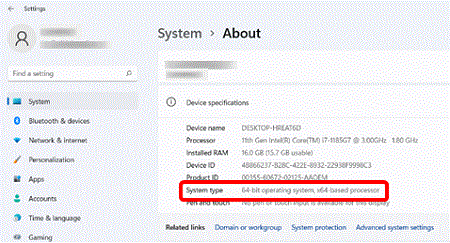
-
Click
 (Start) =>
(Start) =>  (Settings).
(Settings). - Click System.
-
Click About and check the System type. This is the version that is displayed as your system type.
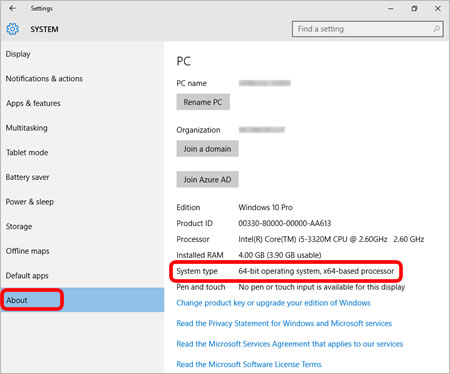
-
On the Desktop screen, move your cursor to the upper or lower right corner of your Desktop screen. The menu bar will appear.
NOTE: If the Start screen is on your computer screen, click desktop tile on the Start screen. -
Click Settings.
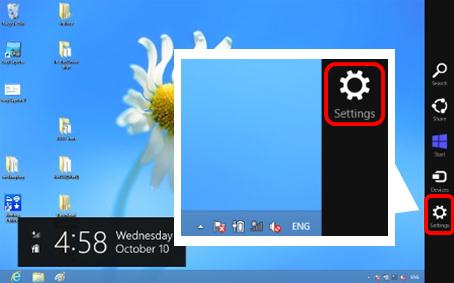
-
Click PC info.
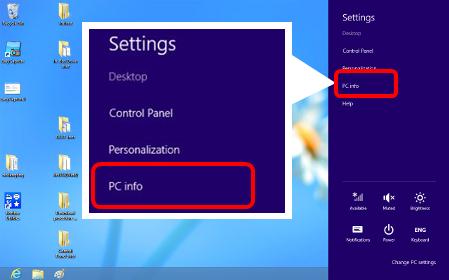
-
The System screen will appear, check the System type. This is the version that is displayed as your system type.
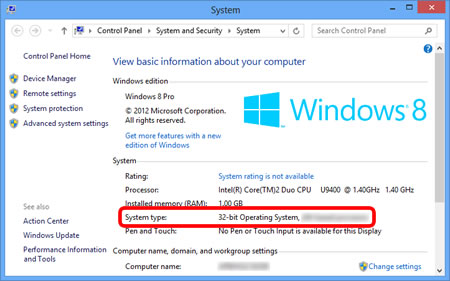
-
Click
 or Start on the left corner of the screen. Right-click Computer or My Computer and choose Properties.
or Start on the left corner of the screen. Right-click Computer or My Computer and choose Properties.
NOTE: The screen may differ for the operating system being used.
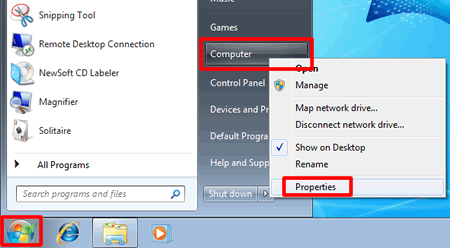
-
Check System type or System. The version that is displayed as your system type.
The screen may differ for the operating system you are using. These are the screen examples.
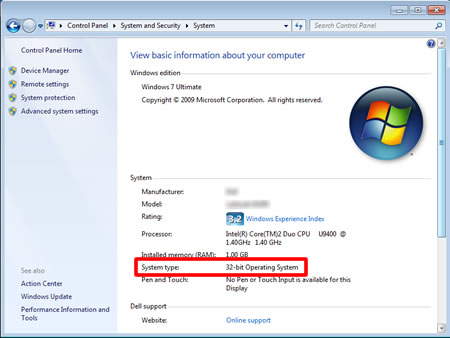
(Mac)
The latest drivers/utilities compatible with Mac are available in the Downloads section. Follow the steps below to check the operating system (OS), and go to the Downloads section.
-
Choose About This Mac from the Apple menu.
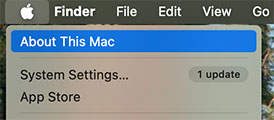
-
The window that opens might look different from the example shown here, but it always includes the macOS name and version number.
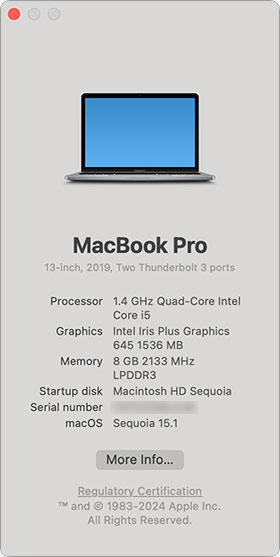
ADS-1100W, ADS-1600W, ADS-2100, ADS-2400N, ADS-2600W, ADS-2800W, ADS-3600W, DCP-110C, DCP-115C, DCP-120C, DCP-130C, DCP-135C, DCP-145C, DCP-150C, DCP-1510, DCP-1610W, DCP-165C, DCP-195C, DCP-330C, DCP-350C, DCP-375CW, DCP-385C, DCP-6690CW, DCP-7010, DCP-7030, DCP-7040, DCP-7055, DCP-7060D, DCP-8045D, DCP-8065DN, DCP-8070D, DCP-9010CN, DCP-9040CN, DCP-9042CDN, DCP-J100, DCP-J105, DCP-J125, DCP-J140W, DCP-J315W, DCP-T300, DCP-T500W, DCP-T700W, DS-620, DS-720D, FAX-1360, FAX-1820C, FAX-1840C, FAX-2820, FAX-2840, FAX-2850, FAX-2920, FAX-2950, FAX-727, FAX-737MC, FAX-817/FAX-817S, FAX-827/FAX-827S, FAX-8360P, FAX-837MC/FAX-837MCS, FAX-878, HL-1110, HL-1210W, HL-1240, HL-1250, HL-1270N, HL-1430, HL-1440, HL-1450, HL-1470N, HL-1650, HL-1670N, HL-1850, HL-1870N, HL-2040, HL-2070N, HL-2130, HL-2140, HL-2150N, HL-2170W, HL-2240D, HL-2250DN, HL-2270DW, HL-2460, HL-2600CN, HL-2700CN, HL-3040CN, HL-3070CW, HL-3150CDN, HL-3170CDW, HL-3260N, HL-3450CN, HL-4040CN, HL-4050CDN, HL-4150CDN, HL-4200CN, HL-4570CDW, HL-5040, HL-5050, HL-5070N, HL-5140, HL-5150D, HL-5170DN, HL-5240, HL-5250DN, HL-5270DN, HL-5340D, HL-5350DN, HL-5380DN, HL-5440D, HL-5450DN, HL-6050D, HL-6050DN, HL-6180DW, HL-7050, HL-7050N, HL-8050N, HL-L2320D, HL-L2360DN, HL-L2365DW, HL-L8250CDN, HL-L8350CDW, MFC-1810, MFC-1815, MFC-1910W, MFC-210C, MFC-215C, MFC-240C, MFC-250C, MFC-260C, MFC-290C, MFC-295CN, MFC-3100C, MFC-3220C, MFC-3240C, MFC-3360C, MFC-3420C, MFC-3820CN, MFC-410CN, MFC-425CN, MFC-440CN, MFC-465CN, MFC-4800, MFC-490CW, MFC-5100C, MFC-5200C, MFC-5440CN, MFC-5460CN, MFC-5490CN, MFC-5840CN, MFC-5860CN, MFC-5890CN, MFC-620CN, MFC-640CW, MFC-6490CW, MFC-665CW, MFC-685CW, MFC-6890CDW, MFC-7220, MFC-7340, MFC-7360, MFC-7420, MFC-7450, MFC-7470D, MFC-7820N, MFC-7840N, MFC-7860DW, MFC-790CW, MFC-795CW, MFC-8370DN, MFC-8380DN, MFC-8440, MFC-8460N, MFC-8510DN, MFC-8820D, MFC-8840D, MFC-8860DN, MFC-8880DN, MFC-8910DW, MFC-9120CN, MFC-9140CDN, MFC-9160, MFC-9180, MFC-9320CW, MFC-9330CDW, MFC-9420CN, MFC-9440CN, MFC-9450CDN, MFC-9840CDW, MFC-9880, MFC-9970CDW, MFC-J200, MFC-J220, MFC-J2310, MFC-J2320, MFC-J2510, MFC-J2720, MFC-J3520, MFC-J3720, MFC-J415W, MFC-J430W, MFC-J5910DW, MFC-J615W, MFC-J625DW, MFC-J6710DW, MFC-J6910DW, MFC-J825DW, MFC-L2700D, MFC-L2700DW, MFC-L2740DW, MFC-L8850CDW, MFC-L9550CDW, MFC-T800W, NC-2100p, NC-8100h, NC-9100h, PDS-5000, PDS-6000
Do you need any further assistance?
Content Feedback
Please note this form is used for feedback only.