MFC-6490CW
FAQs & Troubleshooting |

MFC-6490CW
Date: 31/01/2012 ID: faq00002918_004
I still receive the error message "Paper Jam" after I removed the jammed paper.
To clear the error message Paper Jam after you removed the jammed paper, please open and close the scanner cover.
If you still receive the error message, a small piece of paper may be stuck inside your Brother machine.
Please follow the steps below to remove any ripped paper remaining inside your Brother machine.
For the models with FAX functions:
Before you unplug the machine from the power source, you can transfer your faxes that are stored in the memory to your PC or another fax machine so you will not lose any important messages. Click here to see how to transfer your faxes that are stored in the memory to another fax machine.
Move the print head and remove any ripped paper
- To prevent damage to your Brother machine, try not to touch the internal part when removing the jammed paper.
- If ink gets on your skin or clothing, immediately wash it off with soap or detergent.
- Open the scanner cover.

DO NOT touch the encoder strip. The encoder strip is a clear plastic strip in front of the white vinyl band (Surrounded in red shown in the picture below). If the encoder gets markings or debris on its surface, it may cause other problems.

- Check the position of the print head.
- If you found the print head at the left hand side or center of the platen area, go to STEP 3.
- If the print head is in the right corner as shown in the picture below, hold down Stop/Exit until the print head moves to the center.

- If you found the print head at the left hand side or center of the platen area, go to STEP 3.
- Unplug your Brother machine from the AC power outlet (electrical socket).
- Gently move the print head using your fingers to take out any paper remaining in this area. To remove the small pieces of paper, you can use a pair of tweezers.
- DO NOT touch the encoder strip (marked in red shown below).
- Please be careful not to touch or scratch the internal part with your hand or tweezers.
The ripped paper may be very small. Using a flashlight will help you to find the ripped paper.
- Close the scanner cover and plug the power cord back into the AC power outlet (electrical socket).
Be careful not to trap your fingers under the scanner cover. Always use the finger holds provided on both sides of the scanner cover when opening and closing it.
If you still receive the error message Paper Jam, or if no debris was found, the encoder strip will need to be cleaned. Click here to see how to clean the encoder strip.
Clean the encoder strip
- Touching the encoder strip with your hands can place smudge marks on the encoder strip.
- The removal of jammed paper can cause grease to get applied to the surface of the encoder strip.
Please follow the steps below to clean the encoder strip.
DO NOT use flammable substances or any type of spray to clean the inside or outside of the machine.
Doing this may cause a fire or electrical shock.
- Prepare a lint free cloth such as a T-shirt, DRY eye glass cleaner cloth, DRY monitor cloth or wash cloth.
DO NOT USE ANY TYPE OF PAPER PRODUCTS (EX: paper towel, tissue paper, napkin, filter, news paper etc.) This will help ensure that the dirt will be removed from the encoder strip.
- Unplug your Brother machine from the AC power outlet (electrical socket).
- Open the scanner cover.
- Confirm the position of the Encoder Strip.
The encoder strip is a clear plastic strip in front of the white vinyl band.
(surrounded in red shown in the picture below)
There is a warning in the machine to not touch the strip; however, this warning is to stop users from touching the strip with fingers because of the oils on your skin. It is OK to touch and clean the strip with a lint free cloth.
- With the lint free cloth, firmly grab the encoder strip on both sides and rub the cloth down the strip from one end to the other (left to right then right to left) at least three times. In most cases, you have to rub firmly and aggressively to completely clean the strip and solve the problem. The encoder strip is very flexible, durable and has slack so do not be afraid of breaking the strip. It does not easily break.

- DO NOT pull on the strip with force. Too much force may damage the machine.
- DO NOT touch encoder strip with bare hands.
- DO NOT scrub hard the encoder strip. Doing this may cause scratches on its surface.
- Clean encoder strip from right to left. Make sure to stop just before the left corner.
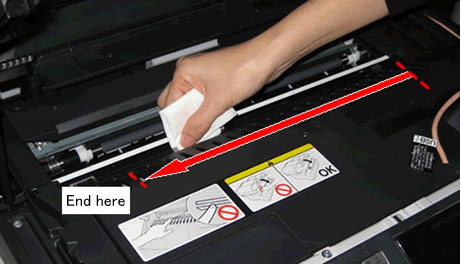
- Clean encoder strip from left to right. Make sure to stop just before the right corner.
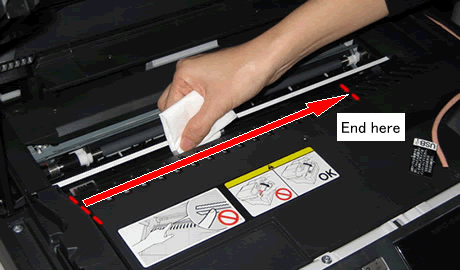
- Repeat STEPS 6 and 7, 2 or 3 times to clean thoroughly.
- After cleaning the encoder strip, close the scanner cover.
- Plug the power cord back into the AC power outlet (electrical socket).
If the error message continues to appear, please contact Brother Customer Service from "Contact Us."
Related FAQs
DCP-145C, DCP-165C, DCP-195C, DCP-375CW, DCP-385C, DCP-6690CW, DCP-J125, DCP-J140W, DCP-J315W, MFC-250C, MFC-290C, MFC-295CN, MFC-490CW, MFC-5490CN, MFC-5890CN, MFC-6490CW, MFC-6890CDW, MFC-790CW, MFC-795CW, MFC-J220, MFC-J415W, MFC-J615W
If you need further assistance, please contact Brother customer service:
Content Feedback
Please note this form is used for feedback only.