HL-6050DN
FAQs & Troubleshooting |

HL-6050DN
Date: 27/09/2011 ID: faq00000134_001
Use the "Booklet Printing" feature.
This function can be used with the PCL printer driver.
-
Put paper in the paper tray or MP tray.
-
When you use A4 size or Letter size paper, set the paper adjustment lever for 2-sided(duplex) printing to match your paper size.
If the paper adjustment lever for 2-sided(duplex) printing is not correctly set for the paper size you are using, paper jams may occur and the print will be out of position on the paper.
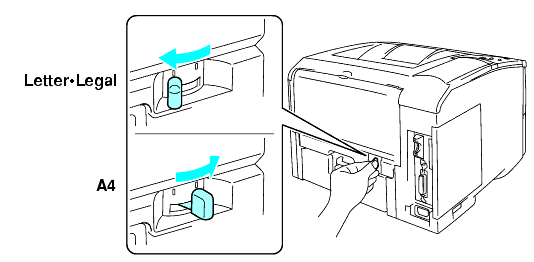
-
Open the Properties dialog box in the printer driver. Choose the General tab and click the Printing Preferences icon. After you click the Duplex icon in the Advanced tab, check the Booklet Printing setting. Select the Duplex mode. The printer will print a Booklet automatically.

HL-6050D, HL-6050DN
If you need further assistance, please contact Brother customer service:
Content Feedback
Please note this form is used for feedback only.