SDX1200
FAQs & Troubleshooting |

SDX1200
Date: 11/03/2019 ID: faqh00101312_000
How should I make a pattern to be cut with the roll feeder?
Activate the Roll Feeder function in CanvasWorkspace before creating a pattern for the roll feeder. For details on activating the Roll Feeder function, refer to How to Activate an Accessory Kit* (Rhinestone, Emboss Kit, etc.) for the Cutting Machine.
-
Startup CanvasWorkspace on your computer.
If the CanvasWorkspace isn’t installed on your computer, click here to download the application.
-
Click
 (Artboard) on the right side of the screen.
(Artboard) on the right side of the screen.
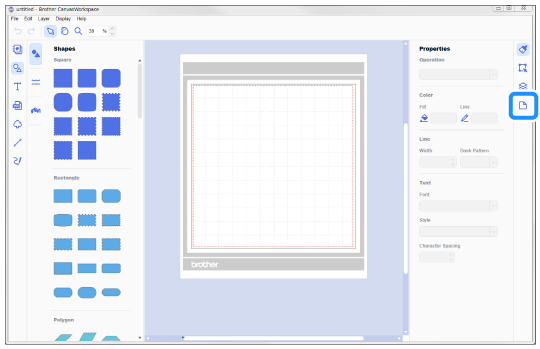
>> The Artboard panel appears in the Control Panel.
-
In the Artboard panel, select Rolled Material under Artboard Size.
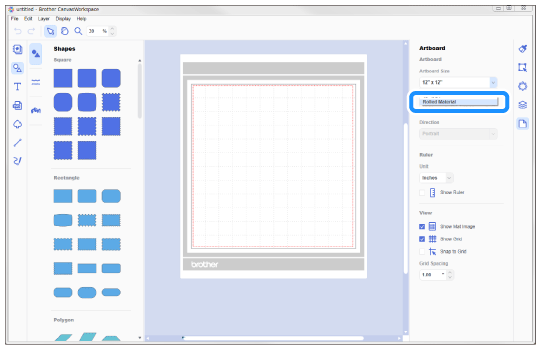
>> No mat appears in the background.
-
Create a pattern for the roll feeder.
After creating the cutting data, transfer it to the cutting machine from CanvasWorkspace on your computer.
For details on transferring a pattern from CanvasWorkspace, refer to Instructions for sending patterns created in CanvasWorkspace to the cutting machine for cutting or drawing.A roll feeder pattern cannot be created in CanvasWorkspace (Web). If the Roll Feeder function was activated in CanvasWorkspace (Web), install CanvasWorkspace in order to create patterns and transfer them to the cutting machine.
-
After transferring the pattern, select Roll Feeder in the LCD display screen, and then touch Start to cut rolled material.
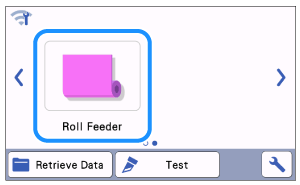

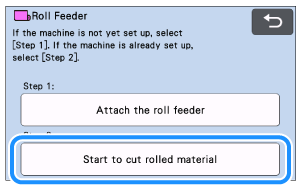
-
When retrieving the data from a USB flash drive :
The roll feeder pattern transferred from CanvasWorkspace appears in the machine’s LCD display screen. Select the pattern, and then cut it with the roll feeder.
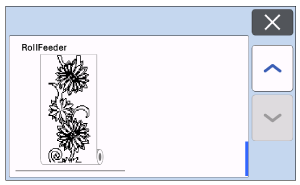
When retrieving the data from CanvasWorkspace via a wireless network connection or using a USB cable :
The roll feeder pattern transferred from CanvasWorkspace appears in the machine’s LCD display screen. Select an operation, and then cut the pattern with the roll feeder.
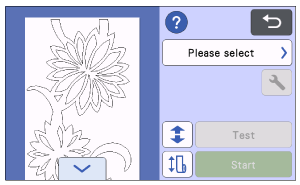
For details on using the roll feeder, refer to the manual included with it.
Content Feedback
Please note this form is used for feedback only.
Please do not enter contact information or any other personal information here.
(We will not respond to any Feedback you send us.)