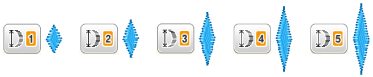Innov-is NV180
FAQs & Troubleshooting |

Innov-is NV180
Date: 21/02/2023 ID: faqh00101027_000
Outline of viewing and functions for keys on the utility stitch screen and the decorative stitch screen
Touch a key with your finger to select the stitch pattern, to select a machine function, or to select an operation indicated on the key. The screen below appears when you touch ![]() on the operation panel.
on the operation panel.
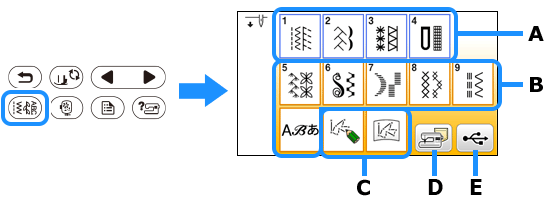 |
| (A) Utility stitch (B) Character/Decorative stitch (C) MY CUSTOM STITCH (D) Pattern retrieve key (from the machine's memory) (E) Pattern retrieve key (from a USB flash drive) |
| ■Utility stitch screen | ■Utility stitch editing screen | |
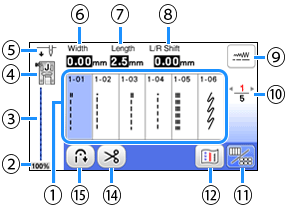 |
 |
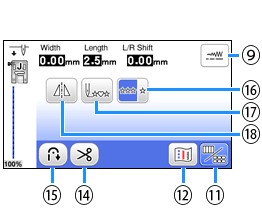 |
| ■Character/Decorative stitch screen |
■Character/Decorative stitch editing |
|
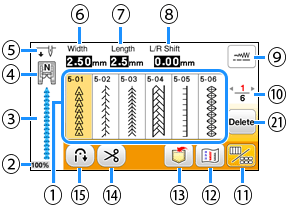 |
 |
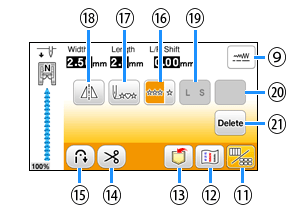 |
Some editing functions cannot be used with certain stitch patterns.
Only the functions for the displayed keys are available when a stitch pattern is selected.
| No. | Display | Key Name | Explanation | ||||||||||||||||
| (1) | – | Stitches | Touch the key for the stitch you want to sew. | ||||||||||||||||
| (2) | Stitch pattern display size | Shows the approximate size of the stitch pattern selected.
|
|||||||||||||||||
| (3) | – | Stitch preview | Shows a preview of the selected stitch. | ||||||||||||||||
| (4) | Presser foot |
Shows presser foot to be used. Before sewing, install the presser foot indicated here.
* The symbols for certain presser feet, such as zipper foot "I" and the quilting foot, may not appear in the screen. |
|||||||||||||||||
| (5) | Needle position setting |
Shows single or twin needle mode setting, and the needle stop position.
|
|||||||||||||||||
| (6) | Stitch width | Shows the stitch width of the currently selected stitch pattern. | |||||||||||||||||
| (7) | Stitch length | Shows the stitch length of the currently selected stitch pattern. | |||||||||||||||||
| (8) | L/R Shift | Shows the distance of left/right shift from the original position. | |||||||||||||||||
| (9) | Manual adjustment key | Touch this key to display the adjustment screen of the stitch width, stitch length and "L/R Shift". | |||||||||||||||||
| (10) | Page display | Shows additional pages that can be displayed. | |||||||||||||||||
| (11) | Edit/stitch switching key | Touch this key to toggle between the stitch editing screen and the stitch screen. | |||||||||||||||||
| (12) | Image key | Shows a preview of the sewn image. Touch |
|||||||||||||||||
| (13) | Memory key | Touch this key to save combined stitch patterns. | |||||||||||||||||
| (14) | Automatic thread cutting key |
Touch this key to set the automatic thread cutting function. | |||||||||||||||||
| (15) | Automatic reverse/ reinforcement key |
Touch this key to use the automatic reverse/reinforcement stitch function. | |||||||||||||||||
| (16) | Single/repeat sewing key | Touch this key to choose single stitch pattern or continuous stitch patterns. Depending on the selected stitch, this key may be disabled. To finish a complete motif while sewing the stitch pattern continuously, you can touch this key while sewing. The machine will automatically stop when the motif is finished. | |||||||||||||||||
| (17) | Back to beginning key | When sewing is stopped, touch this key to return to the beginning of the stitch pattern. | |||||||||||||||||
| (18) | Mirror image key | After selecting the stitch pattern, use this key to create a horizontal mirror image of the stitch pattern. | |||||||||||||||||
| (19) | Size selection key | Use this key to select the size of the character stitch (large, small). | |||||||||||||||||
| (20) | Some of the following keys will appear, depending on the selected stitch pattern. | ||||||||||||||||||
| Elongation key | When satin stitch patterns
|
||||||||||||||||||
| Thread density key | After selecting the decorative satin stitch pattern
If the stitches bunch when thread density is changed to |
||||||||||||||||||
| Character spacing key | Touch this key to change the spacing of character stitch patterns. Spacing changes are valid not only while entering characters but also before and after the entering of characters. |
||||||||||||||||||
| (21) | Delete key | Touch this key to delete the selected stitch pattern. When you make a mistake in combining stitch patterns, use this key to delete stitch patterns. | |||||||||||||||||
Innov-is NV180, Innov-is NV180D, Innov-is NV180K
If you need further assistance, please contact Brother customer service:
Content Feedback
Please note this form is used for feedback only.
Please do not enter contact information or any other personal information here.
(We will not respond to any Feedback you send us.)