ADS-2700W
FAQs & Troubleshooting |

ADS-2700W
Date: 21/09/2017 ID: faq00003193_003
Load Documents
The Automatic Document Feeder(ADF) can hold up to 50 pages and feed each sheet individually. Use 80 g/m2 (20 lb) paper and always fan the pages before placing them in the ADF.
Follow the steps below to load documents.
Set Up Your Scanner
NOTE: Illustrations shown below are from a representative product and may differ from your Brother machine.
-
Pull the Extendable Tray from the ADF.
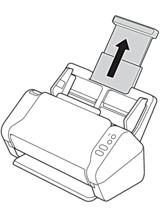
-
Open the Output Tray and extend it to match the length of the document pages.
If the Output Tray is even slightly longer than the document size, pages may not be in their original order when you retrieve them from the Output Tray.
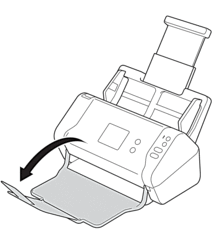
DO NOT use the ADF as a handle to carry the scanner.
Load Documents
Standard-size Documents
> Click here to see how to load Standard Size Documents.
Business Cards
> Click here to see how to load Business Cards.
Plastic Card
> Click here to see how to load Plastic Card.
Documents Longer than Standard Size
> Click here to see how to load Documents Longer than Standard Size.
Non-standard Size Documents
> Click here to see how to load Non-standard Size Documents.
Receipts, Clippings, Photos, and Other Documents
> Click here to see how to load Receipts, Clippings, Photos, and Other Documents.
ADS-2200, ADS-2700W
Do you need any further assistance?
Content Feedback
Please note this form is used for feedback only.