ADS-2200
FAQs & Troubleshooting |

ADS-2200
Date: 13/10/2022 ID: faq00100442_500
Save Scanned Documents on Your Computer
ADS-2200
To change scan settings, such as resolution, file size or scan type, follow the steps below.
- Do one of the following:
- Windows®
Click
 .
. - Mac
In the Finder menu bar, click , and then double-click the Remote Setup icon.
- Select your model name in the Discover Devices dialog box, and then click Connect.The Remote Setup Program window appears.
- Select Scan to PC in the navigation tree, and then configure scan settings as needed.
Windows®

Mac
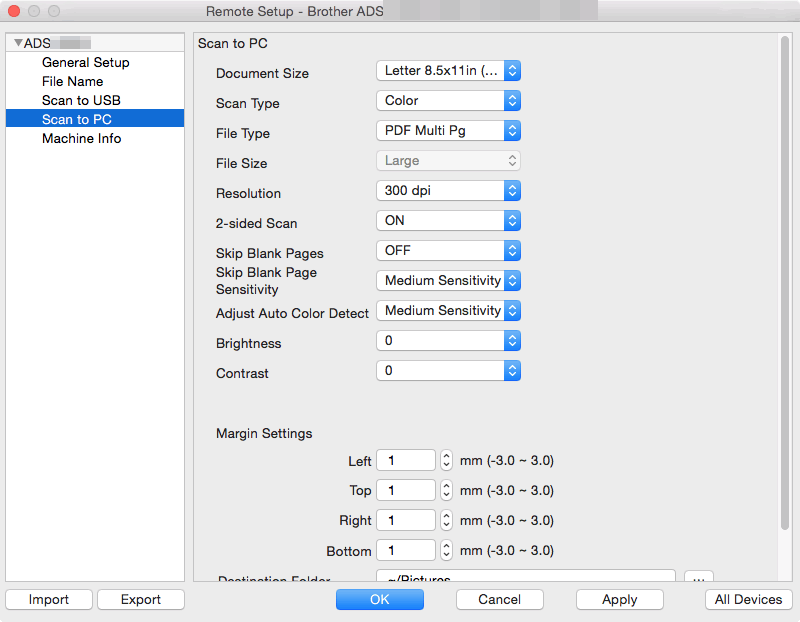
- Click OK to close the Remote Setup window.
- Load your document.
- Press
 (Scan to PC) on the control panel. The machine starts scanning.
(Scan to PC) on the control panel. The machine starts scanning.
When a USB flash drive is inserted in your machine, scanning from a computer is disabled. To scan from your computer, remove the USB flash drive.
ADS-2700W
- To change scan settings, such as resolution, file size or scan type, follow the steps below.
- This procedure explains how to change the settings each time you scan documents. To use the same settings every time, change the settings using Remote Setup.
- Load your document.
- Press
 or
or  to display [to PC], and press it.
to display [to PC], and press it. - If multiple computers are connected to the machine, press
 or
or  to display the destination computer you want to save on, and press it.
to display the destination computer you want to save on, and press it. - To change the scan settings, press [Options]. Configure the following settings, and then press [OK]:
- [2-sided Scan]
- [Scan Type]
- [Resolution]
- [File Type]
- [Document Size]
- [Skip Blank Page]
- [Advanced Settings]

- To configure other settings, press [Advanced Settings].
- To save the settings as a shortcut, press [Save as Shortcut].
- If signed PDF was selected from the [File Type] drop-down list, you must configure the certificate settings using Web Based Management.
- Press [Start].The machine starts scanning.
When a USB flash drive is inserted in your machine, scanning from a computer is disabled. To scan from your computer, remove the USB flash drive.
ADS-2200, ADS-2700W
Do you need any further assistance?
Content Feedback
To help us improve our support, please provide your feedback below.
Step 1: How does the information on this page help you?
Step 2: Are there any comments you would like to add?
Please note this form is used for feedback only.