PR680W / PR680WC
FAQs & Troubleshooting |

PR680W / PR680WC
Date: 29/11/2021 ID: faqh00101586_000
How to specify/change key display optimization
Follow the procedure below to specify key display optimization for the first time or to change the optimization settings specified on the machine.
-
Touch
 , then
, then  .
.
The general settings screen appears.
-
Locate [Key Optimization Mode] in the Settings pages.
-
Touch
 .
.
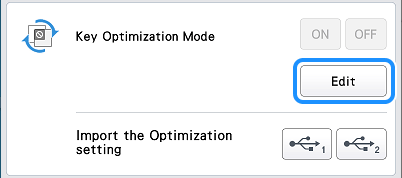
-
Confirm the information in the message that appears, and then touch
 .
.
-
In the pattern type selection screen, touch the keys not to be available.
-
The keys in the red box can be set to not be available.
The selected key changes to gray, and the prohibition symbol appears in the upper-left corner of the key.
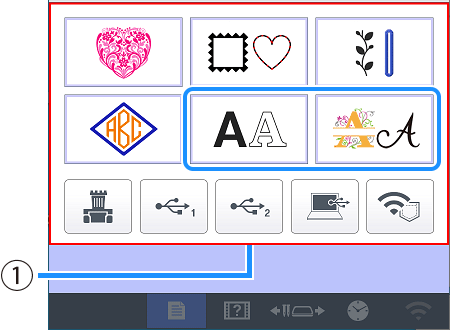
(1) Red box
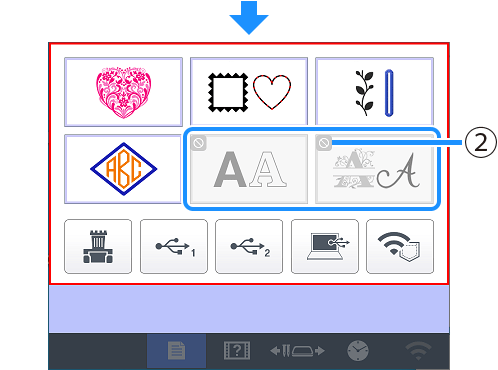
(2) Symbol indicating key that is not available
- Touch a gray key to make it available again.
-
The keys in the red box can be set to not be available.
-
Touch
 to continue to the pattern editing screen.
to continue to the pattern editing screen.
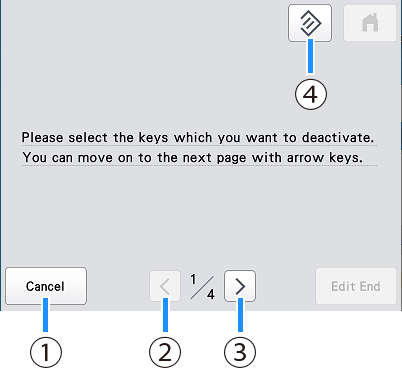
(1) Cancel the optimization settings.
(2) Return to the previous screen of settings. (Not available while specifying settings on screen 1/4.)
(3) Continue to the next screen of settings. (Not available while specifying settings on screen 4/4.)
(4) Return the keys in this screen to their original settings.
-
In the pattern editing screen, touch the keys not to be available.
The selected key changes to gray, and the prohibition symbol appears in the upper-left corner of the key.
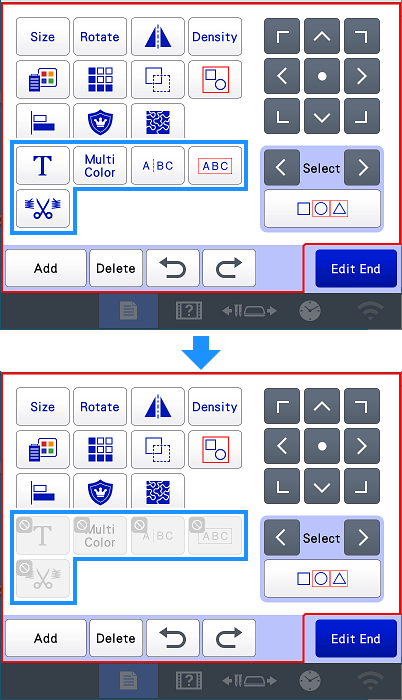
-
Touch
 to continue to the embroidering settings screen.
to continue to the embroidering settings screen.
* For details on the keys, refer to step 6.
-
In the embroidering settings screen, touch the keys not to be available.
The selected key changes to gray, and the prohibition symbol appears in the upper-left corner of the key.
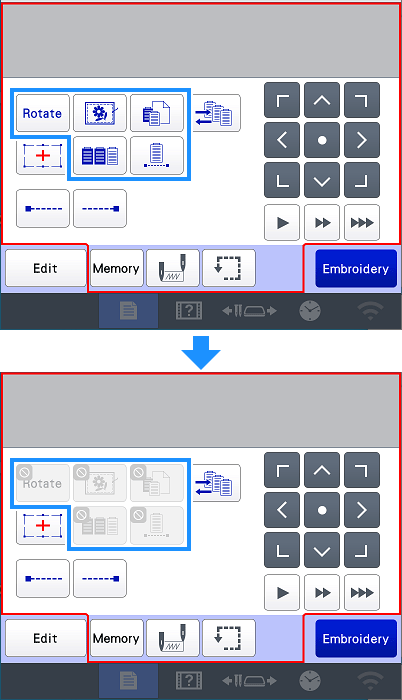
-
Touch
 to continue to keys used when retrieving embroidery patterns.
to continue to keys used when retrieving embroidery patterns.
* For details on the keys, refer to step 6.
-
Of
 (delete pattern) and
(delete pattern) and  (save pattern in other storage destination), touch the keys not to be available when retrieving an embroidery pattern.
(save pattern in other storage destination), touch the keys not to be available when retrieving an embroidery pattern.
The selected key changes to gray, and the prohibition symbol appears in the upper-left corner of the key.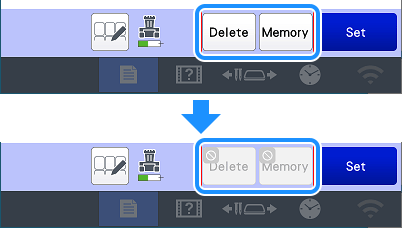
-
The key settings specified here are applied when retrieving patterns in the following situations.
- When retrieving from the machine’s memory
- When retrieving from USB media
- When retrieving from a computer
- When retrieving via a wireless network connection
-
The key settings specified here are applied when retrieving patterns in the following situations.
-
After all key display optimization settings have been specified, touch
 .
.
* For details on the keys, refer to step 6.
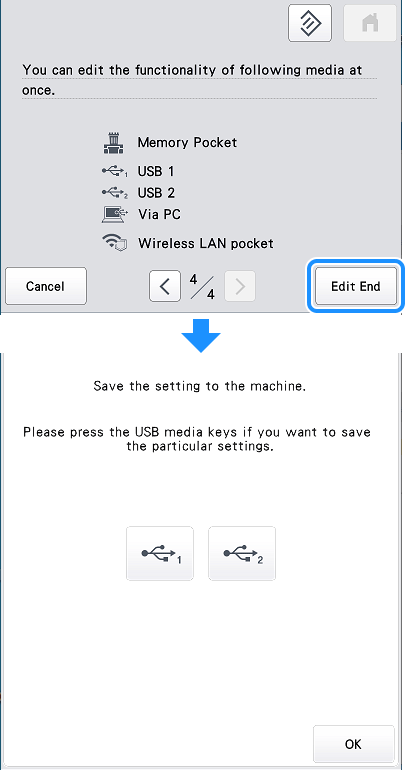
The key display optimization settings are specified on the machine. -
Insert USB media into USB port 1 or USB port 2.
-
Touch the key for the USB port used in step 13.
The key display optimization settings are saved in a folder labeled “bPocket” on the USB media. Touch .
.
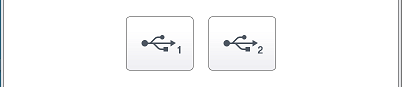
-
Touch
 .
.
The screens will appear with the specified key display optimization.
Related FAQs
PR680W / PR680WC
If you need further assistance, please contact Brother customer service:
Content Feedback
To help us improve our support, please provide your feedback below.
Step 1: How does the information on this page help you?
Step 2: Are there any comments you would like to add?
Please note this form is used for feedback only.