MFC-L2715DW
FAQs & Troubleshooting |

MFC-L2715DW
Date: 01/02/2018 ID: faq00100427_001
Set up a Brother machine and your mobile device on a wireless network
You can use a wireless router or access point to connect your Brother machine to your mobile device.
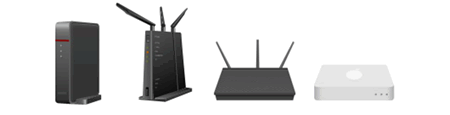
Do you have a wireless router or access point?
|
No, I do not have a wireless router or access point. |
Yes, I have a wireless router or access point. |
||
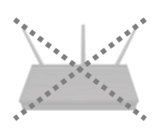 |
Go to 1:Click here |  |
Go to 2:Click here |
1. Connect your Brother machine to your mobile device without using a wireless router
You can set up a wireless network connection between your machine and a mobile device without using a wireless router or access point.

Follow the steps below to set up a Brother machine on a wireless network without a wireless router or access point.
1.1 Set up your Brother machine
- Press Menu or Settings.
-
Press the Up or Down arrow key to select the following:
- Select Network. Press OK.
- Select Wi-Fi Direct. Press OK.
- Select Group Owner. Press OK.
- Select On. Press OK.
- Select Manual. Press OK.
- When Wi-Fi Direct On? appears, select On. (This step might be skipped in some models.)
-
The machine will display the SSID name and Password for a few minites.
Write down the SSID name and Password. You will need this information later.
1.2 Set up your mobile device
When you have finished setting up your Brother machine, follow the instructions below:
| Android™ | Apple iPhone, iPod touch or iPad |
|
|
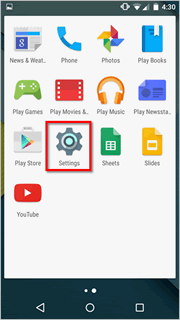 |
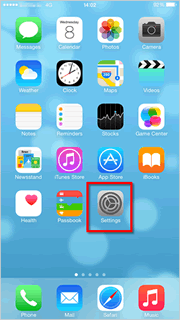 |
|
|
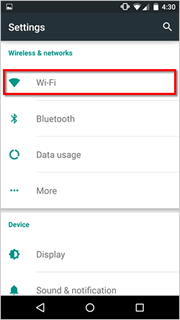 |
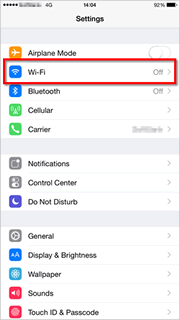 |
|
|
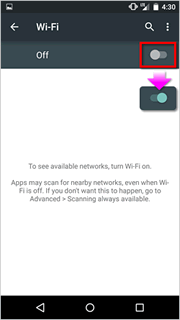 |
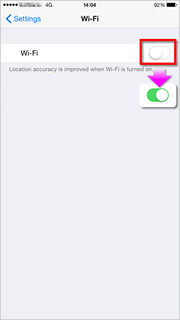 |
|
|
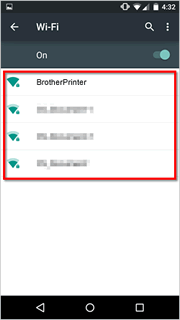 |
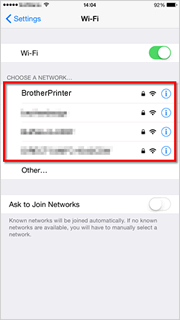 |
|
|
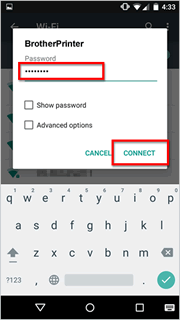 |
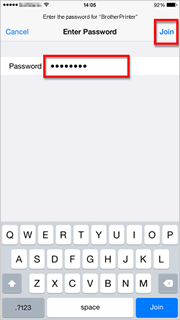 |
|
|
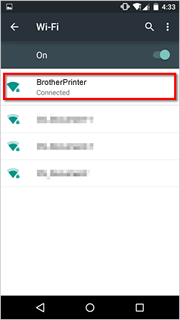 |
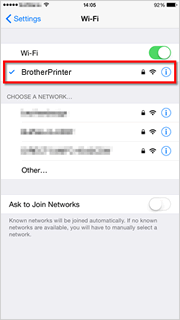 |
|
|
2. Connect your Brother machine to your mobile device using a wireless router
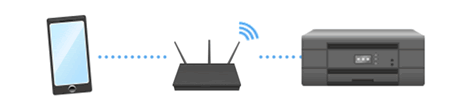
To set up your Brother machine on a wireless network with a wireless router or access point, follow the steps below.
2.1 Before you set up your connection
Write down the Network Name (SSID) and Network Key (Password) of your wireless router or access point. You will need this information later.

After checking the network information of your wireless router or access point, go to the next step.
2.2 Set up the Brother machine
- Press Menu or Settings.
-
Press the Up or Down arrow key to select the following:
- Select Network. Press OK. (This step might be skipped in some models.)
- Select WLAN. Press OK.
- Select Setup Wizard. Press OK.
- When Enable WLAN? or WLAN Enable? appears, enable the wireless network. The wireless setup starts.
- The machine will search for your wireless network and display a list of available SSIDs. Select the SSID you wrote down earlier. Press OK.
- Enter the Password you wrote down earlier.
- Press OK.
- Select Yes to apply your settings.
-
The machine tries to connect to the device you have selected.
If your mobile device connected successfully If the connection failed The machine's LCD displays Connected.
The machine will print a wireless connection report. Check the error code on the printed report.

For more information about error codes and solutions, click here.
2.3 Set up your mobile device
When finished configuring your Brother machine, do one of the following to configure your mobile device:
| Android™ | Apple iPhone, iPod touch or iPad |
|
|
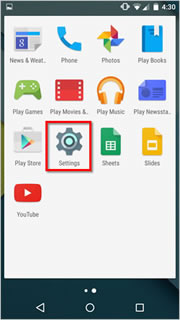 |
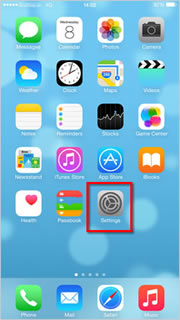 |
|
|
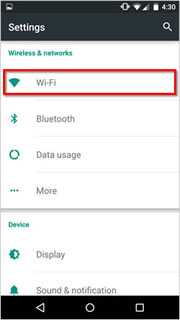 |
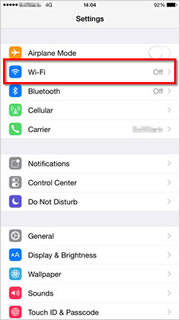 |
|
|
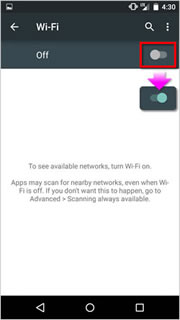 |
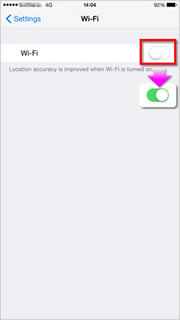 |
|
|
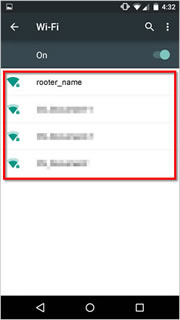 |
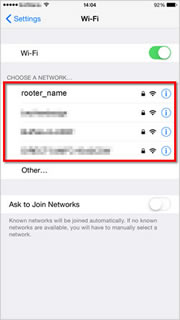 |
|
|
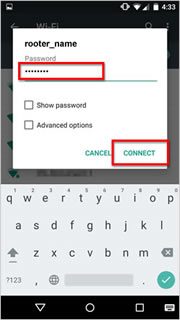 |
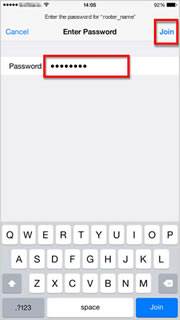 |
|
|
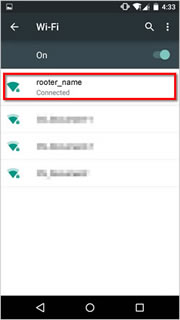 |
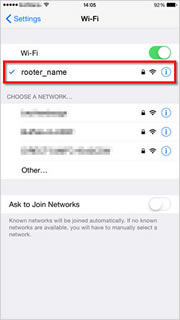 |
|
|
DCP-L3551CDW, DCP-T510W, DCP-T710W, MFC-L2715DW, MFC-T810W, MFC-T910DW
If you need further assistance, please contact Brother customer service:
Content Feedback
Please note this form is used for feedback only.