MFC-J6910DW
FAQs & Troubleshooting |

MFC-J6910DW
Date: 21/02/2011 ID: faq00002534_003
Paper jams or ink trace (smudges) occur when feeding A3 paper.
This type of paper has two types of grain direction, short grain and long grain. The paper fibers within short grain papers are aligned parallel with the short edge and long grain papers are aligned parallel with the long edge of the paper sheet.
During printing, A3 or Ledger short grain paper can cause paper jams or smudges.
Follow the steps below to verify the type of paper you using.
VERIFY THE PAPER TYPE
Consult the paper packaging or paper manufacture for paper specifications.
If you are not sure of the type of paper you are using, click here to verify.
Listed below are instructions for various adjustments that can be made to improve your Brother machine's print quality:
If you are not sure of the type of paper, you can test both settings and choose the setting with the best print results.
- If the wrinkles appear to run parallel to the long side of the paper, you are using Long Grain paper.
- If the wrinkles appear to run parallel to the short side of the paper, you are using Short Grain paper.
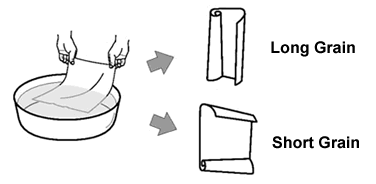
Set for Short Grain Paper
For PC printing (Windows)
- From an application such as Notepad, click File => Print.... And then, click Preferences (Properties). The Printing Preferences dialog will expand.
- Click the Slow Drying Paper check box.
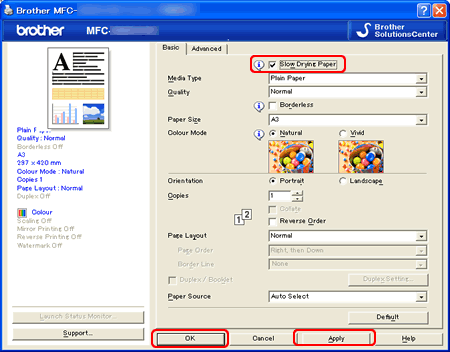
- Click Apply and then OK.
For copying
Make sure the setup menu of the device "A3 - Short Grain" is switched to "On". This is important for the copy and fax functions.
Adjust the copy brightness or density to make copies lighter.
*If your Brother machine has a touchscreen, please follow the steps under "For touchscreen models" below.
- Press Menu.
- Press the UP OR DOWN ARROW key to choose General Setup and press OK.
- Press the UP OR DOWN ARROW key to choose A3 - Short Grain.
- Press the LEFT OR RIGHT ARROW key to choose On and press OK.
- Press Stop/Exit.
- Press Copy key.
- Load your document.
- Enter the number of copies you want.
- Press the UP OR DOWN ARROW key to choose Brightness or Density.
- Press the LEFT OR RIGHT ARROW key to make the copy lighter. Press OK.
- If you do not want to change additional settings, press Black (Mono) Start or Color (Colour) Start.
<For touchscreen models>
- Press MENU on the Touchscreen.
- Press the UP OR DOWN ARROW key to display General Setup. Press General Setup.
- Press the UP OR DOWN ARROW key to display A3 - Short Grain. Press A3 - Short Grain.
- Press On.
- Press Stop/Exit.
- Press Copy key.
- Load your document.
- Enter the number of copies you want.
- Press the LEFT OR RIGHT ARROW key to display Brightness or Density. Press Brightness or Density.
- Press the LEFT OR RIGHT ARROW key to make the copy lighter. Press OK.
- If you do not want to change additional settings, press Black (Mono) Start or Color (Colour) Start.
Set for Long Grain Paper
For PC printing (Windows)
- From an application such as Notepad, click File => Print.... And then, click Preferences (Properties). The Printing Preferences dialog will expand.
- Choose A3 (Long Grain) or Ledger (Long Grain) in Paper Size and click the Slow Drying Paper check box.
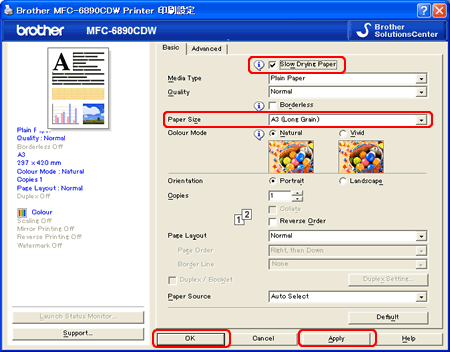
- Click Apply and then OK.
For copying
Adjust the copy brightness (density) to make copies lighter. This is important for the copy functions.
*If your Brother machine has a touchscreen, please follow the steps under "For touchscreen models" below.
- Press Menu.
- Press the UP OR DOWN ARROW key to choose General Setup and press OK.
- Press the UP OR DOWN ARROW key to choose A3 - Short Grain.
- Press the LEFT OR RIGHT ARROW key to choose Off and press OK.
- Press Stop/Exit.
- Press Copy key.
- Load your document.
- Enter the number of copies you want.
- Press the UP OR DOWN ARROW key to choose Brightness or Density.
- Press the LEFT OR RIGHT ARROW key to make the copy lighter. Press OK.
- If you do not want to change additional settings, press Black (Mono) Start or Color (Colour) Start.
<For touchscreen models>
- Press MENU on the Touchscreen.
- Press the UP OR DOWN ARROW key to display General Setup. Press General Setup.
- Press the UP OR DOWN ARROW key to display A3 - Short Grain. Press A3 - Short Grain.
- Press Off.
- Press Stop/Exit.
- Press Copy key.
- Load your document.
- Enter the number of copies you want.
- Press the LEFT OR RIGHT ARROW key to display Brightness or Density. Press Brightness or Density.
- Press the LEFT OR RIGHT ARROW key to make the copy lighter. Press OK.
- If you do not want to change additional settings, press Black (Mono) Start or Color (Colour) Start.
If there are still ink traces, please contact Brother Customer Service from "Contact Us".
Related FAQs
DCP-6690CW, MFC-5890CN, MFC-6490CW, MFC-6890CDW, MFC-J6710DW, MFC-J6910DW
If you need further assistance, please contact Brother customer service:
Content Feedback
Please note this form is used for feedback only.