MFC-J625DW
FAQs & Troubleshooting |

MFC-J625DW
Date: 24/06/2011 ID: faq00002490_012
No Paper Fed
There are several reasons that the Brother machine displays "No paper Fed". Try to follow each step to clear the "No Paper Fed" message.
Cause 1: The Photo Bypass Tray is in the Photo printing position.
Cause 2: The machine is out of paper or paper is not properly loaded in the paper tray
Cause 3: The paper is jammed in the machine
Cause 4: Paper dust has accumulated on the surface of the paper pick-up rollers.
Cause 5: The Jam Clear Cover is not closed properly
Cause1:
The Photo Bypass Tray is in the Photo printing position
If you do not return the photo bypass tray to the Normal printing position after printing photos, you will get a No Paper Fed error when you use cut sheet paper.
Verify that the Photo Bypass Tray is in the Normal printing position.
Photo Bypass tray in the normal printing position
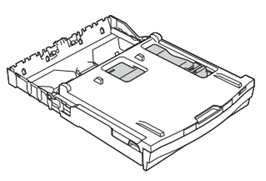
Photo Bypass tray in the photo printing position
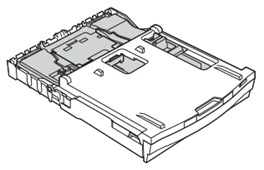
Cause2:
The Brother machine is out of paper or paper is not properly loaded in the paper tray.
- Do one of the following:
- Refill the paper in the paper tray
- Remove the paper and load it again
- Refill the paper in the paper tray
- Press Black(Mono) Start or Color(Colour) Start.
To see how to load paper click here.
Cause3:
The paper is jammed in the machine. Remove the jammed paper
To see how to remove the jammed paper click here.
Cause4:
Paper dust has accumulated on the surface of the paper pick-up rollers.
Clean the paper pick-up rollers. Follow these steps:
- Unplug your Brother machine from the AC power outlet (electrical socket).
- Pull the paper tray completely out of the machine.
If the machine starts to multi-feed the last few sheets of paper in the tray, clean the Base Pad (1) with a soft lint-free cloth moistened with water.
After cleaning, wipe the pad with a dry, soft lint-free cloth to remove all moisture.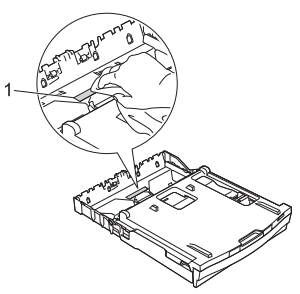
- Open the Jam Clear Cover (1) at the back of the machine.
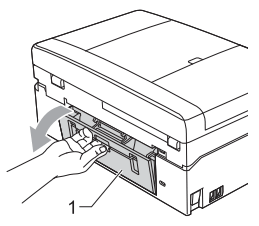
- Clean the Paper Pick-up Rollers (1) with a soft lint-free cloth moistened with water. Slowly turn the rollers so that the whole surface is cleaned. After cleaning, wipe the rollers with a dry, soft lint-free cloth to remove all moisture.
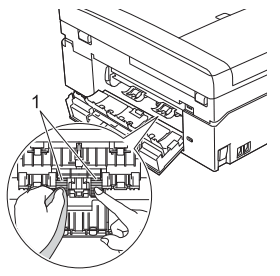
- Close the Jam Clear Cover. Make sure the cover is closed completely.
- Put the paper tray firmly back in the machine.
- Re-connect the power cord.
Cause5:
The Jam Clear Cover is not closed properly.
Check the Jam Clear Cover(1) is closed evenly at both ends.
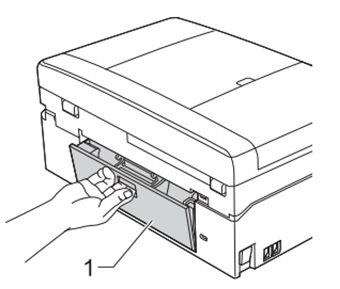
MFC-J625DW
If you need further assistance, please contact Brother customer service:
Content Feedback
To help us improve our support, please provide your feedback below.
Step 1: How does the information on this page help you?
Step 2: Are there any comments you would like to add?
Please note this form is used for feedback only.