HL-2240D
FAQs & Troubleshooting |

HL-2240D
Date: 24/03/2016 ID: faq00000746_003
In Windows, the Brother printer or scanner driver windows are in a foreign language. How can I change the printer or scanner driver windows to be in a local language?
You can switch the language of printer driver (except BR-Script driver, Generic driver) and scanner driver by using the Driver Language Switching Tool. Please note you must be logged on as an Administrator.
-
Make a temporary folder on your HDD as location to save the downloaded self-extracting file. e.g. C:\bront
-
Click here to download the Driver Language Switching Tool.
-
Once downloading is completed, double click the downloaded file to extract it.
-
"ZIP Self Decompression" will appear. Click DECOMPRESS.
-
"The decompression process was successful." will appear. Click OK.
-
A folder with the name "drvlangchg" will be automatically created in the temporary folder created in Step 1.
-
Open the "drvlangchg" folder and double click "DrvLangChg.exe".
-
Choose the language you want to switch to and click OK.
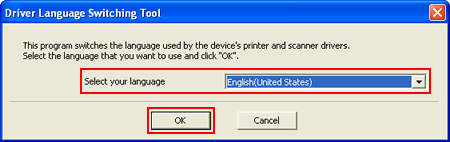
-
When the completion message appears, click Yes, and restart your computer.
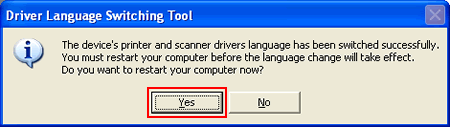
ADS-2100, ADS-2400N, ADS-2600W, ADS-2800W, ADS-3600W, DCP-1510, DCP-1610W, DCP-7055, DCP-7060D, DCP-J100, DCP-J105, DCP-J140W, DCP-L2640DW, DCP-L3551CDW, DCP-L3560CDW, DCP-L5510DN, DCP-L5600DN, DCP-T220, DCP-T300, DCP-T310, DCP-T420W, DCP-T426W, DCP-T500W, DCP-T510W, DCP-T520W, DCP-T700W, DCP-T710W, DCP-T720DW, DCP-T820DW, FAX-2840, FAX-2950, HL-1110, HL-1210W, HL-2130, HL-2240D, HL-2250DN, HL-2270DW, HL-3150CDN, HL-3170CDW, HL-4150CDN, HL-4570CDW, HL-5440D, HL-5450DN, HL-6180DW, HL-L2320D, HL-L2360DN, HL-L2365DW, HL-L2370DN, HL-L2375DW, HL-L2385DW, HL-L2460DN, HL-L2460DW(XL), HL-L3230CDN, HL-L3240CDW, HL-L3270CDW, HL-L3280CDW, HL-L5100DN, HL-L5210DN, HL-L6200DW, HL-L6210DW, HL-L6400DW, HL-L6415DW, HL-L8250CDN, HL-L8260CDN, HL-L8350CDW, HL-L8360CDW, HL-T4000DW, MFC-1810, MFC-1815, MFC-1910W, MFC-7360, MFC-7470D, MFC-7860DW, MFC-8510DN, MFC-8910DW, MFC-9140CDN, MFC-9330CDW, MFC-9970CDW, MFC-J200, MFC-J2310, MFC-J2320, MFC-J2330DW, MFC-J2340DW, MFC-J2510, MFC-J2720, MFC-J2730DW, MFC-J2740DW, MFC-J3530DW, MFC-J3540DW, MFC-J3930DW, MFC-J3940DW, MFC-J430W, MFC-J5910DW, MFC-J625DW, MFC-J6710DW, MFC-J6910DW, MFC-J825DW, MFC-L2700D, MFC-L2700DW, MFC-L2715DW, MFC-L2740DW, MFC-L2750DW, MFC-L2770DW, MFC-L2805DW, MFC-L2885DW, MFC-L3735CDN, MFC-L3750CDW, MFC-L3760CDW, MFC-L3770CDW, MFC-L5900DW, MFC-L5915DW, MFC-L6900DW, MFC-L6915DW, MFC-L8340CDW, MFC-L8690CDW, MFC-L8850CDW, MFC-L8900CDW, MFC-L9550CDW, MFC-L9630CDN, MFC-T4500DW, MFC-T800W, MFC-T810W, MFC-T910DW, MFC-T920DW
If you need further assistance, please contact Brother customer service:
Content Feedback
Please note this form is used for feedback only.