HL-2130
FAQs & Troubleshooting |

HL-2130
Date: 25/04/2013 ID: faq00000631_004
Reprint the last print job. (For Windows users only)
You can reprint a document without sending the data again from your computer.
Please follow the steps below to solve the problem to use reprint function:
Step1: Change the Reprint Settings.
NOTE: The steps and screens may differ depending on the operating system being used.
- Open the "Printing Preferences" dialogue.
Please refer to the instructions, "Change the printer driver settings (For Windows)".
- If your printer driver's Printing Preference is similar to the image blow, go to the step 2.

- If your printer driver's Printing Preference is similar to the image blow, go to step3.
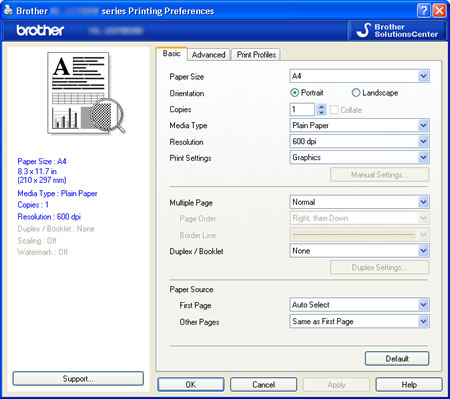
- If your printer driver's Printing Preference is similar to the image blow, go to the step 2.
- For users whose Printing Preference of the printer driver is similar to the image below:
- Click Advanced tab and then Device Options.
- Choose "Job Spooling" under Printer Function.
- Check the "Use Reprint" check box in Job Spooling.
- Click OK.
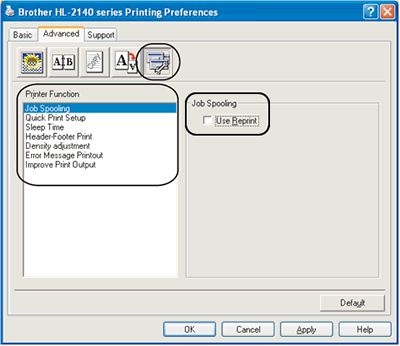
- Print the document as usual.
- For users whose Printing Preference of the printer driver is similar to the image below:
- Click Advanced tab and then Other Print Option.
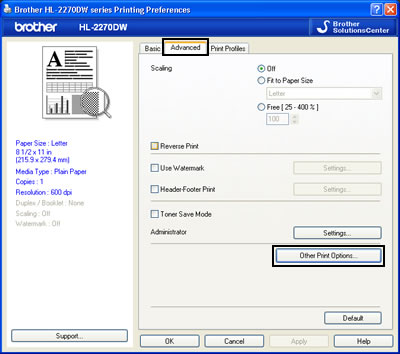
- Choose "User Reprint" and check the checkbox for "Use Reprint".
- Click OK.
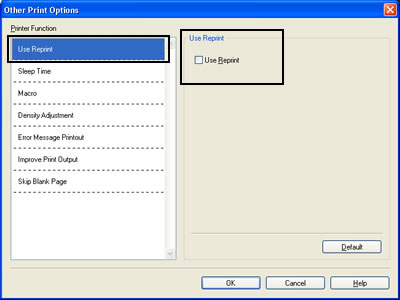
- Print the document as usual.
- Click Advanced tab and then Other Print Option.
Step2: Use the Reprint function.
After printing jobs, you can reprint the last document as follows:
- Press the Go button and hold it down for about 4 seconds until all the LEDs light up in order (Toner, Drum, Error, Ready), and then release the Go button.
- Within 2 seconds press the Go button the number of times you want to reprint. If you don't press the Go button within 2 seconds, a single copy will be printed.
- Reprint function is not available for multiple -page documents.
- Uncheck the Use Reprint check box if you want to prevent other people from printing your data using the reprint function.
HL-2130, HL-2140, HL-2150N, HL-2170W, HL-2240D, HL-2250DN, HL-2270DW
If you need further assistance, please contact Brother customer service:
Content Feedback
To help us improve our support, please provide your feedback below.
Step 1: How does the information on this page help you?
Step 2: Are there any comments you would like to add?
Please note this form is used for feedback only.